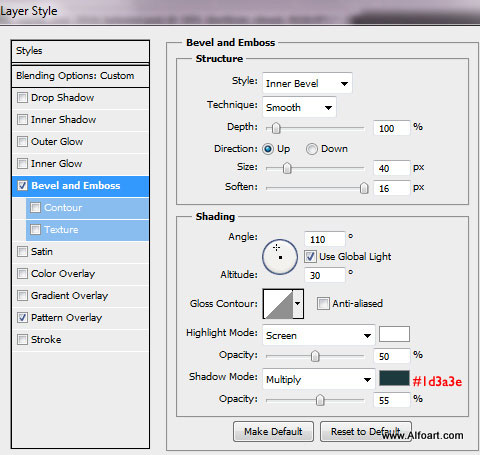In this tutorial, it will show you the processes of creating a realistic clouds text effect in Photoshop. It will use any bold font, combine it with textured clouds brushes. We will also create beautiful Earth Day poster photo manipulation. You may get .psd* file of "Earth Day Clouds Text Effect." Photoshop tutorial by making a payment . Put the tutorial title in "Add special instructions to seller" line of PayPal and it will be sent to you shortly.
- Return to the text shape. Duplicate it and rasterize the duplicate(right click layer, choose >Rasterize).
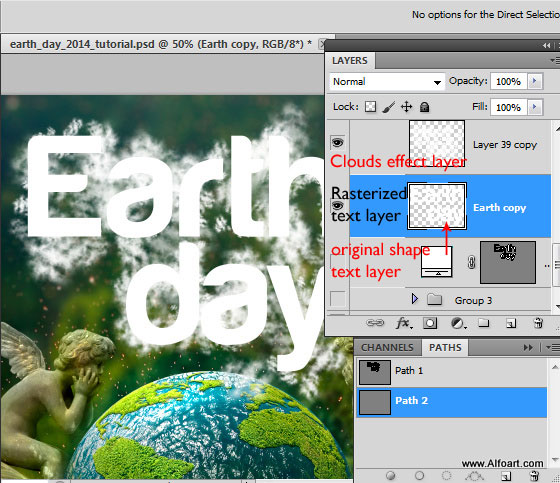
- Go to Filter > Blur > Gaussian Blur (8px).
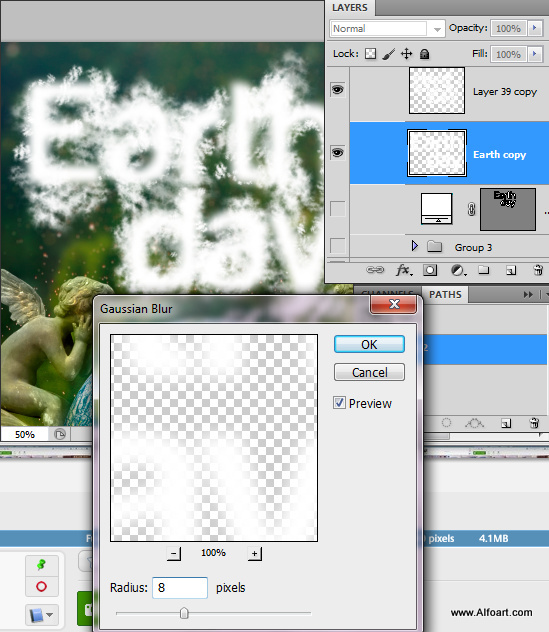
- Merge blurred text layer and clods effect layer.
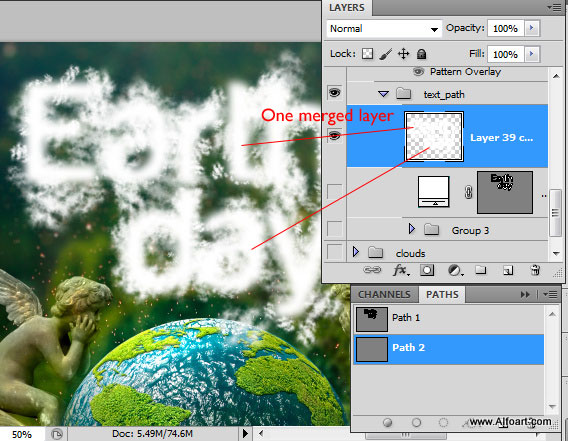
- Set Fill = 0% for this layer.
- Apply Bevel and Emboss, pattern effects.
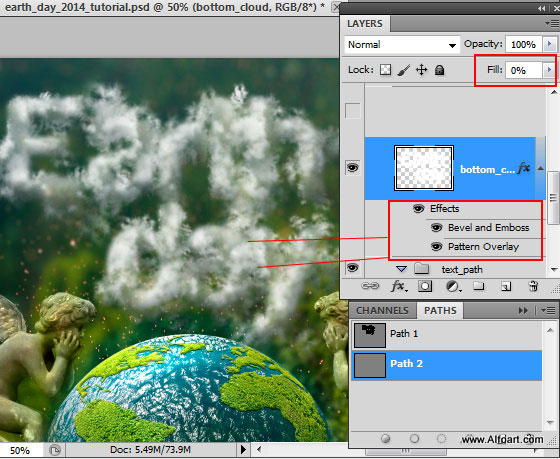
- Use Photoshop preset Clouds pattern.
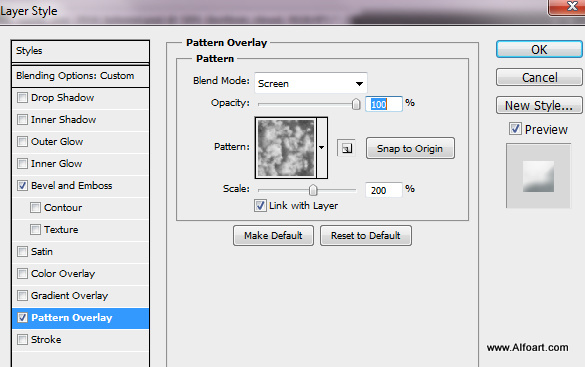
You may use different color for the "bevel and emboss" option if you have different background (bright blue, for example or gray, etc...)