| You may get .psd* file of "Creating Klipsch earphones in Photoshop" Photoshop tutorial by making a payment. Put the tutorial title in "Add special instructions to seller" line of PayPal and it will be sent to you shortly. |
- Place the selection on created form.
- Go to Select > Inverse.
- Edit > Clear to remove superfluous parts.


- Create a rectangle in a new layer.

- Apply Gradient Overlay to this layer.
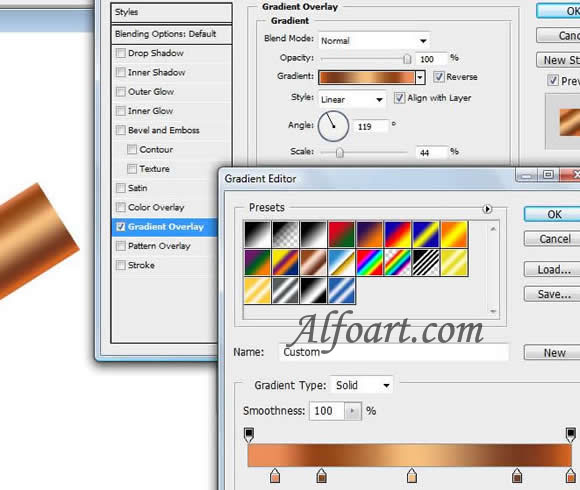
- Ctrl + Click on layer with cylinder to load selection.
- Create a new layer (Choose Screen Blending Mode), fill it with linear white/black gradient.

- Select center part of the cylinder.
- Select > Inverse.
- Remove superfluous parts. Edit > Clear.







