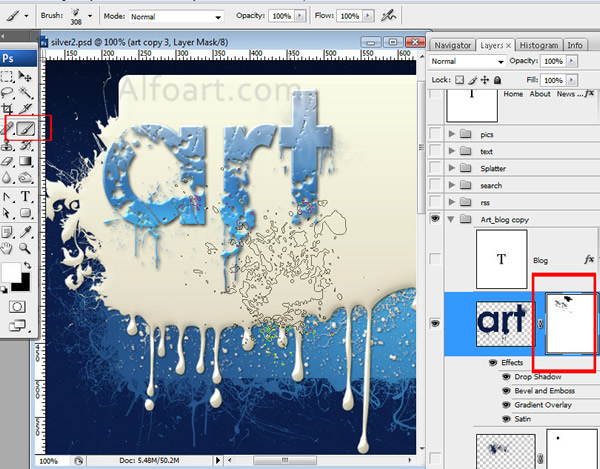|
- Apply Gradient Overlay layer style effect.
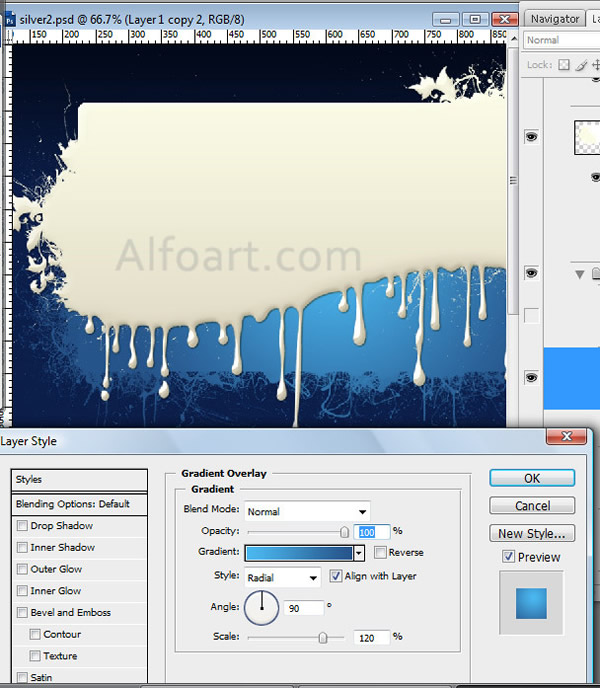
- Load selection for blue shape.
- Create a new layer, apply splatter and splash brushes to selected area in a new layer.
- Apply the same layer style effects as to the white shape with leaking splatters.
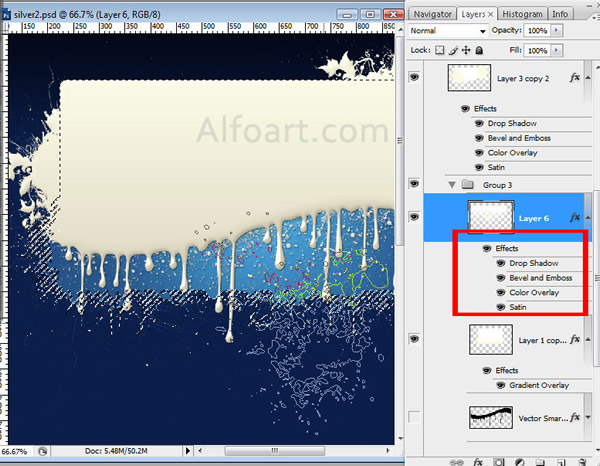
- Type blog or web site name.
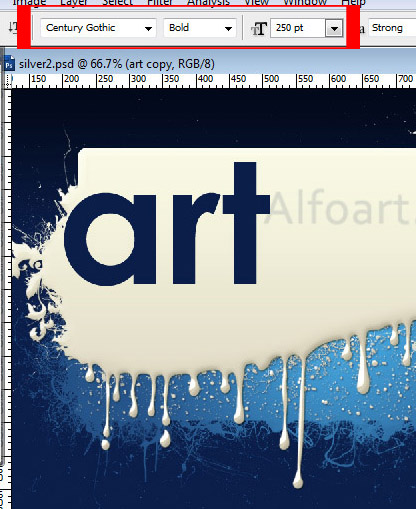
- Rasterize type, add Layer Mask to this layer.
- Go to Layer Mask thumbnail apply splatter brush to it.
- Return to Layer thumbnail, add small paint splatters to letters.