|
- Insert leaking splatters image or draw it yourself using round brush, play with size dynamic settings.
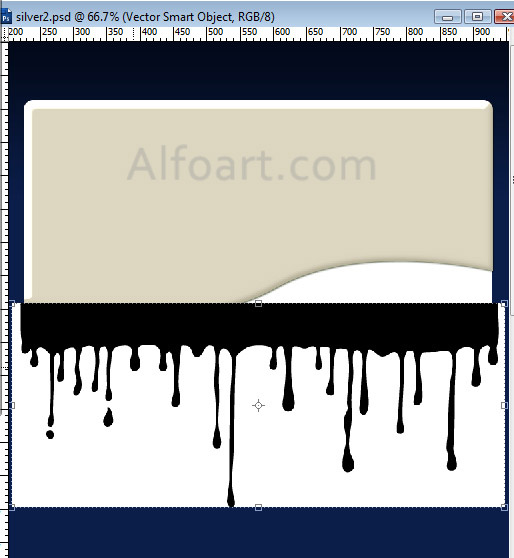
- Correct it shape using Warp transformation. Edit > Transform > Warp Transformation.
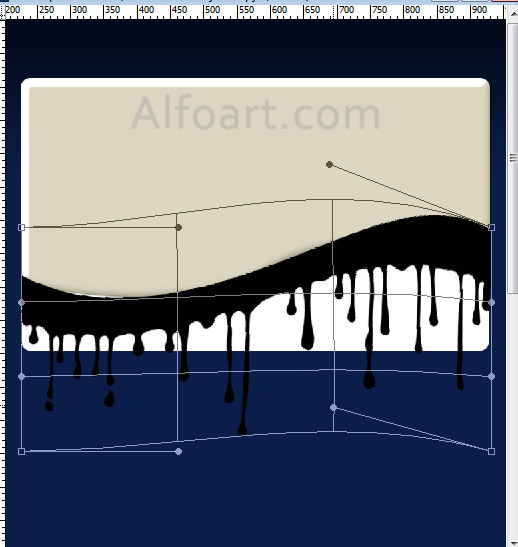
- Merge to layers.
- Add decor details to the same layer.

- Duplicate created shape, remove layer style effects from duplicated layer. Load selection for it. Ctrl + Click.
- Save selection, go to Filter > Blur > Gaussian blur (10).
- Add paint splatters to duplicated layer.
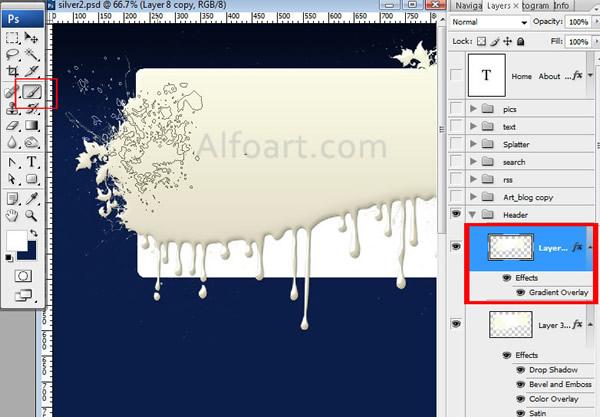
- Erase paint drops area using soft Eraser Tool.
- Apply Gradient Overlay Blending Mode to this shape.
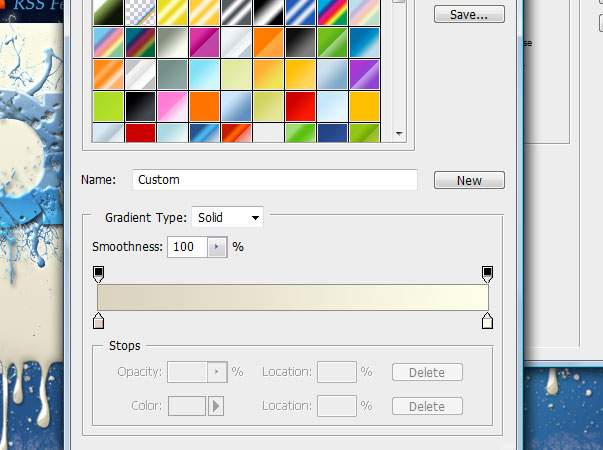
- Add paint splatters to bottom rectangular using Brush Tool







