Learn how to create realistic giraffe neck knot effect and how to apply spotted skin pattern to the knot shape.. You may get .psd* file of "Giraffe Neck Knot realistic transformation" Photoshop tutorial by making a payment . Put the tutorial title in "Add special instructions to seller" line of PayPal and it will be sent to you shortly.
- Desert - by lunamarina
- Giraffe
Used images:
Help files:
- Create a new Photoshop document 550px X 800px, 72pixels/inch resolution.
- Insert background desert image.
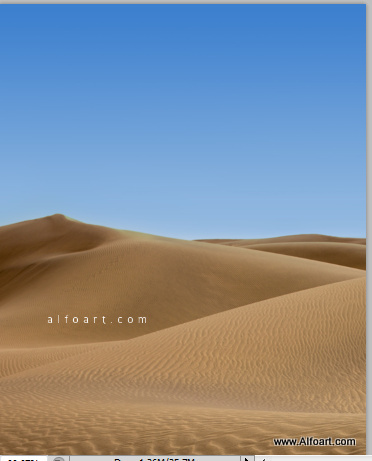
- I flipped desert image horizontally and cropped the part below.
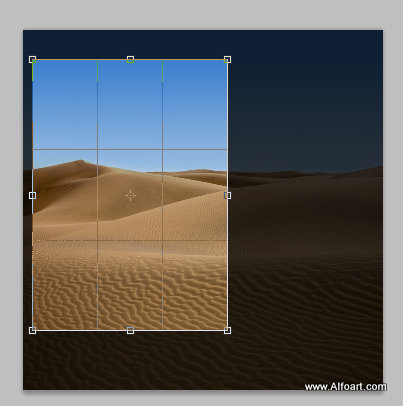
- Add Black and White adjustment layer or go to Image > Adjustments > Black and White, apply following adjustments:
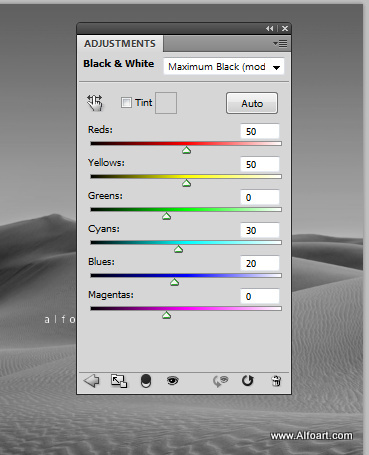
- Create a new empty layer, take large soft white brush. Correct brush shape using Brush Settings to apply oval silhouette. Touch right edge of the layer with the brush.
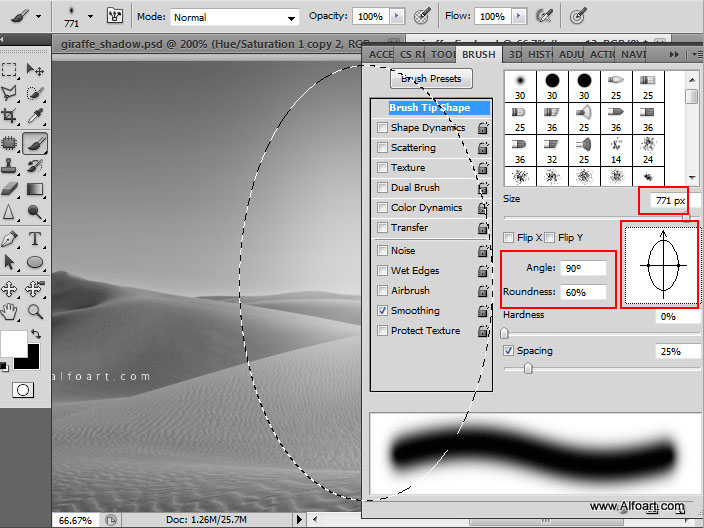
- Create new Adjustment "Gradient Map" layer above of all previous layers - desert, light soft spot.
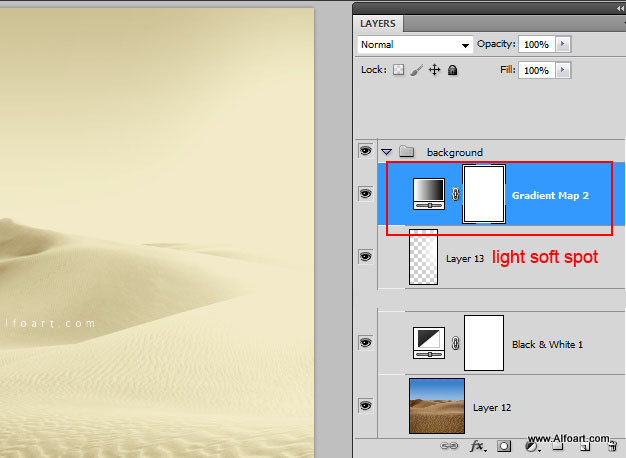
- Adjust gradient layer just like on the screen shot below:
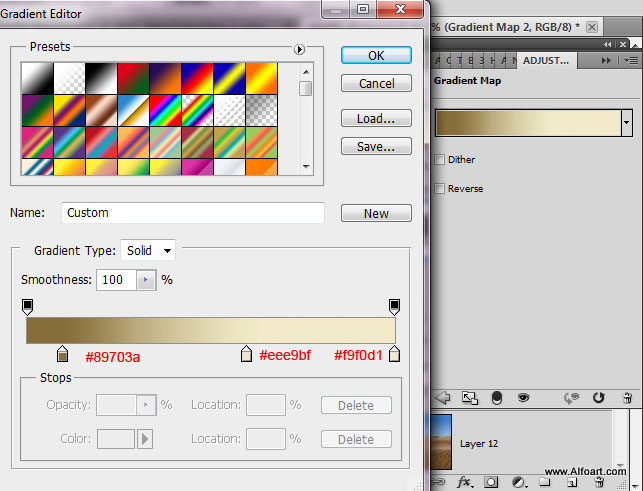
- Insert giraffe image.
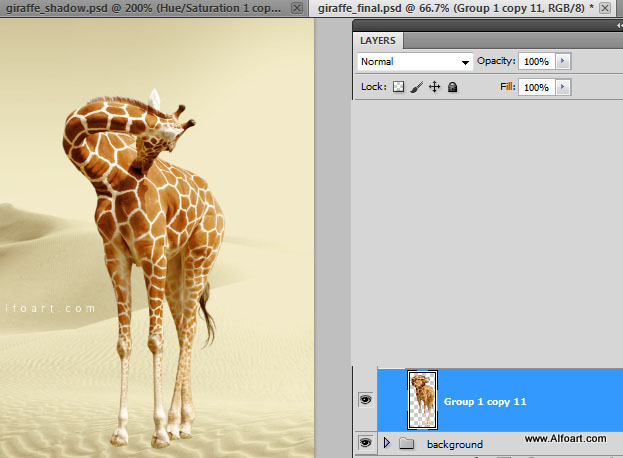
- Place knot image above "Giraffe" layer.

- Add Layer Mask to the "Knot" layer. In order to create smooth connection between Knot and giraffe silhouette, erase selected area just like in the example below:
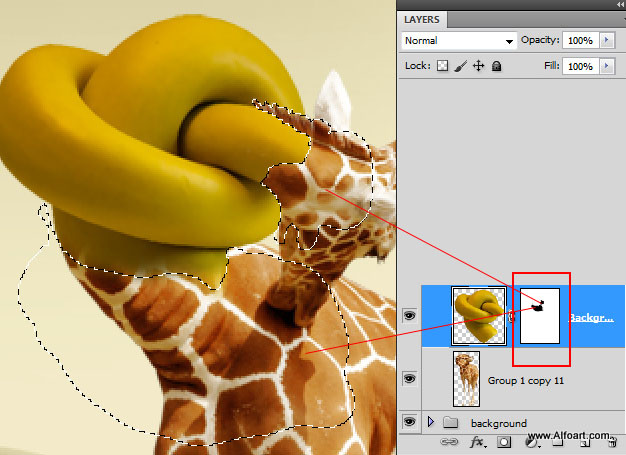
- Let's make knot color similar to the shade of the of giraffe skin lines.
- Add "Black and White" adjustment layer to the knot. Convert this adjustment layer to Clipping Mask. Right click adjustment layer > choose "Create Clipping Mask"
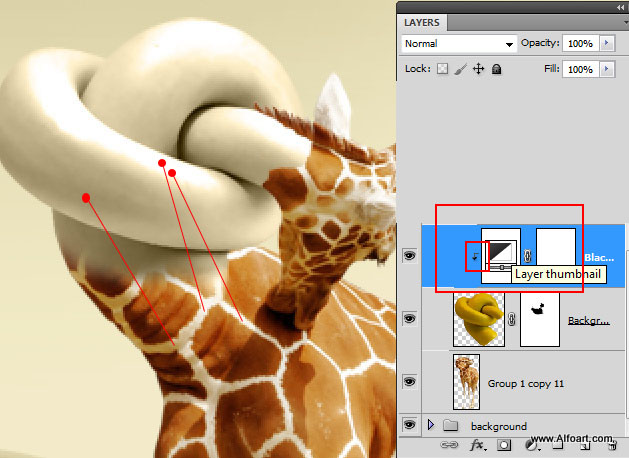
- Apply settings from the screen shot to the "B & W"adjustment layer:
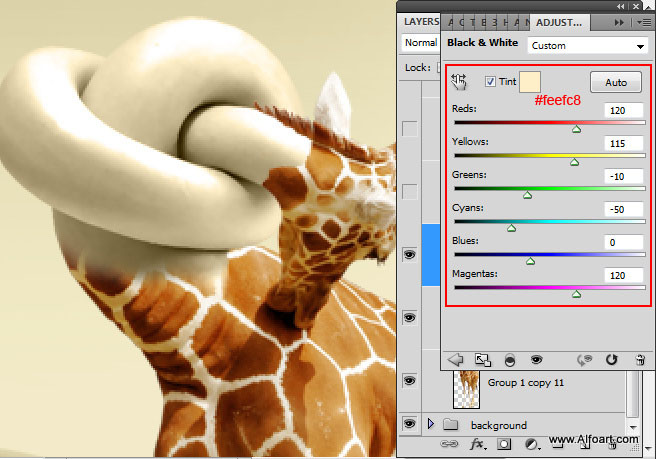
- Return to the giraffe layer and duplicate it, place the created duplicate above "knot" layer and above"b&w"adjustment layer. Apply Multiply Blending Mode to it.
- Create Clipping Mask from the duplicated giraffe layer as well. Add Layer Mask, fill it with black color, then make visible only selected "knot areas". Use white brush or make selection with the Polygonal Lasso Tool and fill selected area with white color in Layer Mask.
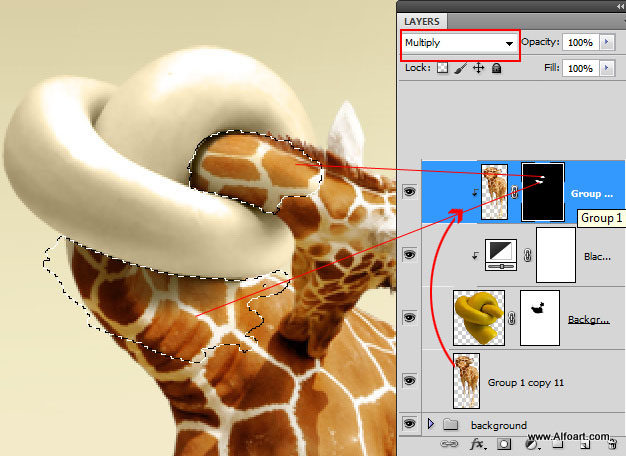
- You can see here the same areas are masked around:
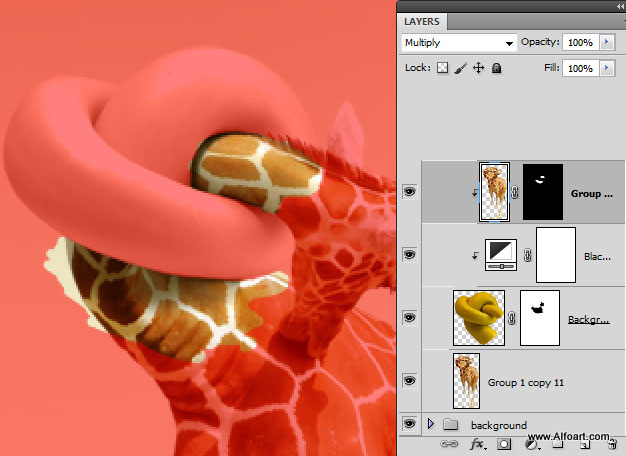
- Here is the result of previous actions:








