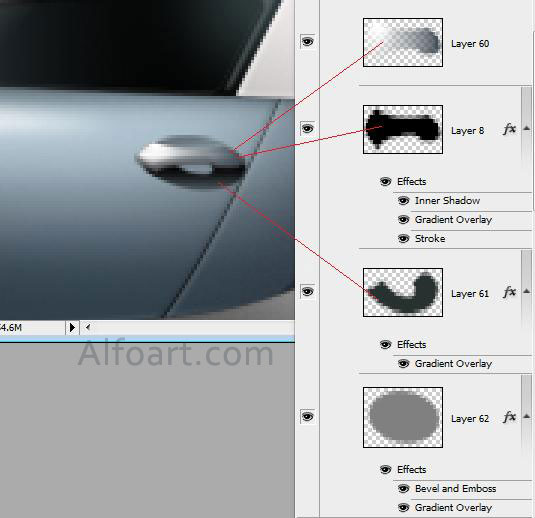| You may get .psd* file of "Bugatti Veyron" Photoshop tutorial by making a payment. Put the tutorial title in "Add special instructions to seller" line of PayPal and it will be sent to you shortly. |
- After use of airbrushes, add noise effect to the layer.
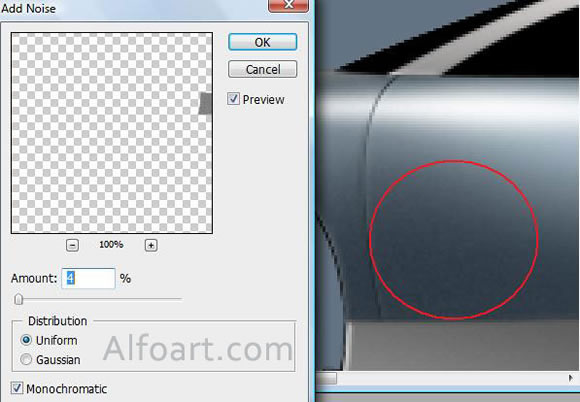
How to create realistic and volumetric edges of details.
- Load selection to the shape.
- Create a new layer. Opacity 60 - 80%.
- Go to Edit > Stroke. Adjust color and other settings.
- Erase superfluous areas of a contour using Soft Eraser Tool.
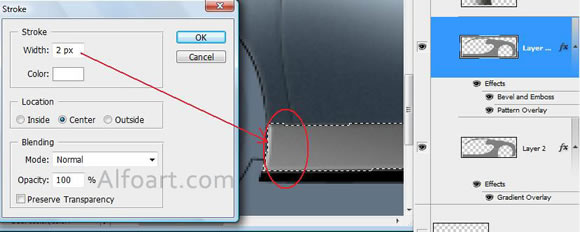
- The car after use of airbrushes, gradients and noise effect.

- Add small details. Create them using Pen Tool, soft brushes and layer style effects.
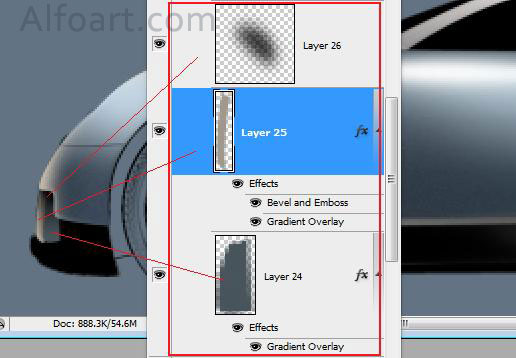
- In order to create highlights use Pen Tool and layer style effects.
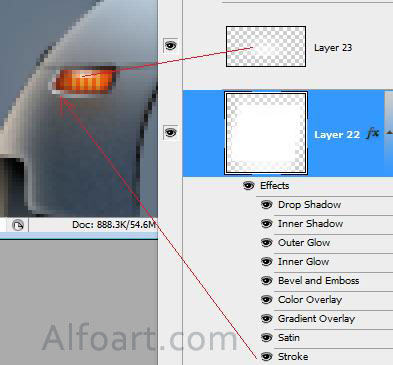
- I used preset Red Gel layer style effect with some changes in its adjustments. Add linear black and white gradient stroke to this shape.
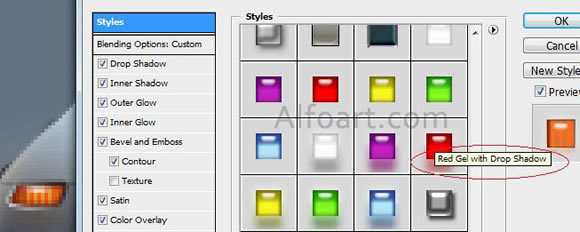
- Draw a bumper. Use Pen Tool, Airbrushes, gradients, layer style effects.
- In order to create second highlight i used Chrome effect with some changes.
- Add glow effect using white translucent brush.
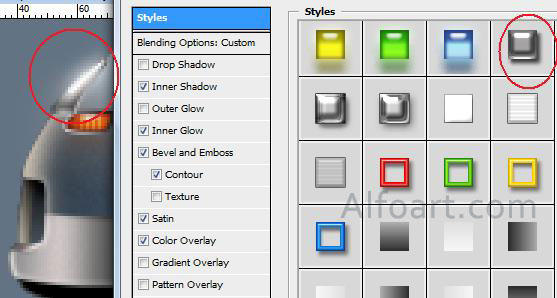
- Create a light spot. Make white oval, go to Filter > Blur > Motion Blur (angle 180, choose suitable distance)

- Here I made stroke from shape selection, just like in example on page 2.

- Add new small details.