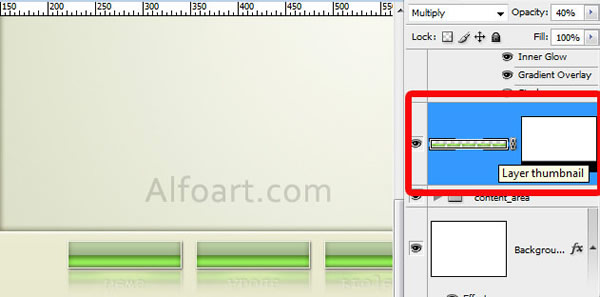|
- Place 2px small stroke (create it using Line Tool) on each button.
- Apply following layer style effects to them.
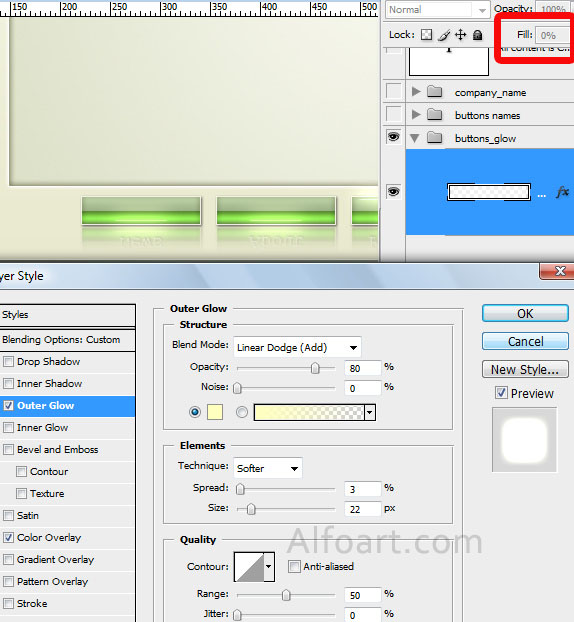
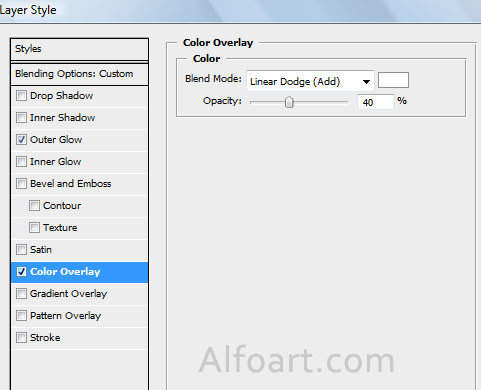
- Add second line to the top part for button in active position.
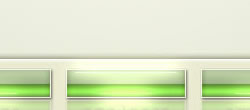
- Type buttons names, apply Drop Shadow effect.
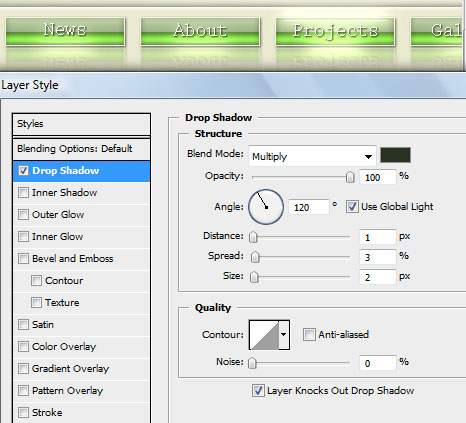
- For buttons names has been used Prestige Elite Std font.
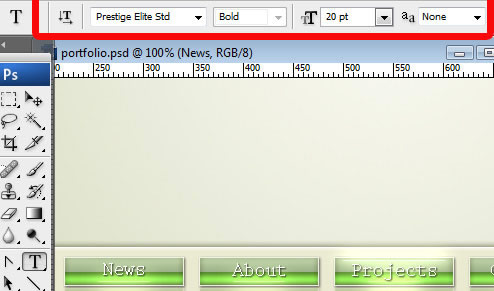
- Duplicate all buttons layers, merge them. Apply Vertical flip transformation to created layer.
- Adjust Opacity 40%, Gaussian Blur (1).
- Add Layer Mask and fill it with linear black and white gradient.