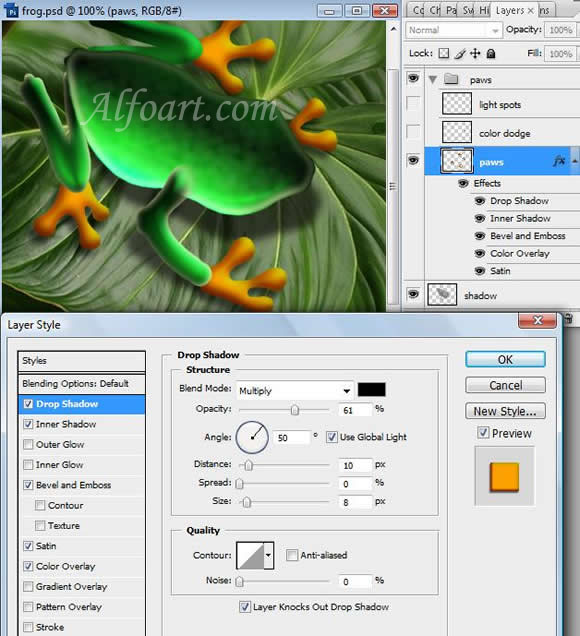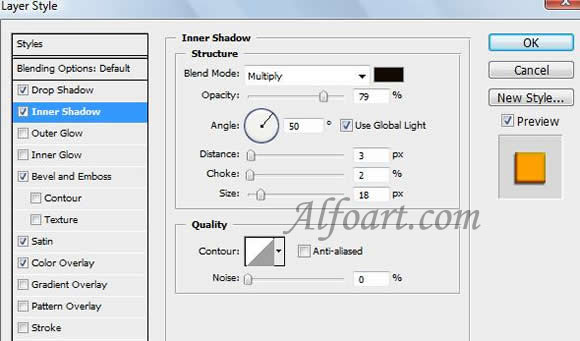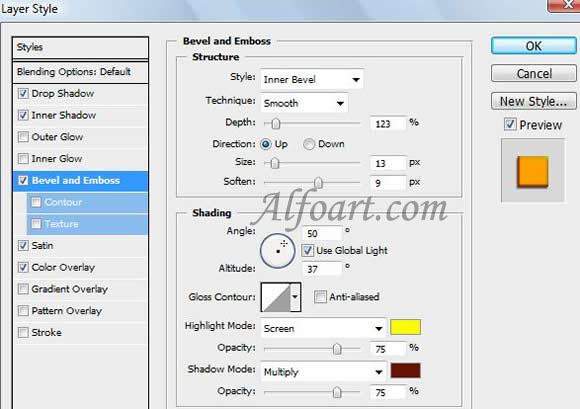| You may get .psd* file of "Shiny and glossy Frog" Photoshop tutorial by making a payment. Put the tutorial title in "Add special instructions to seller" line of PayPal and it will be sent to you shortly. |
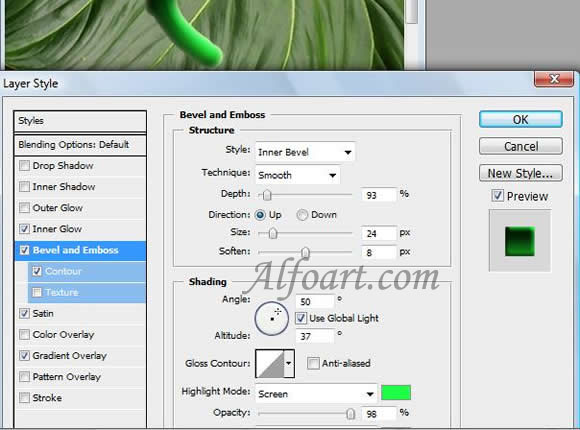
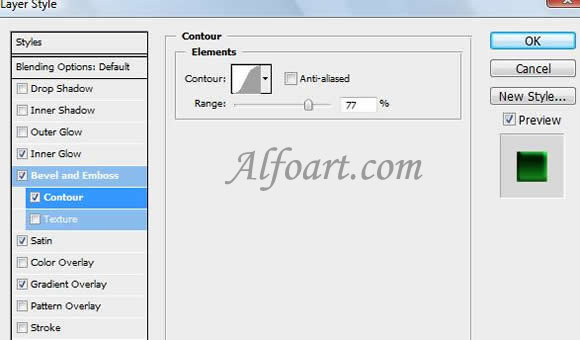
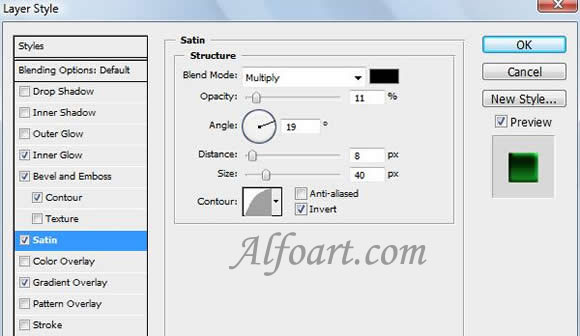
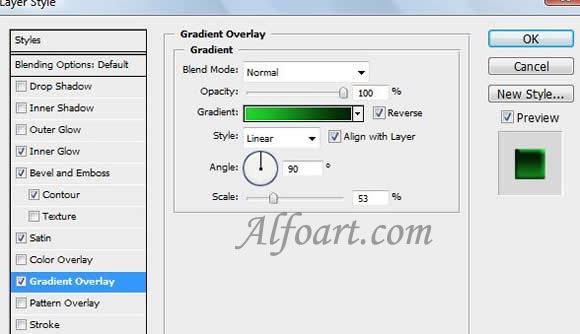
- Load the selection to the layer with the body and forward paw - Ctrl + Click.
- Create a new layer and fill it with the black color.
- Arrange this layer under the layer with the body and paws. Apply Gaussian Blur filter (4.3) to the layer and make the layer translucent.

- Draw the silhouettes of fingers in a new layer. Apply to them the following style adjustments.