You may get .psd* file of "Shiny and glossy Frog" Photoshop tutorial by making a payment. Put the tutorial title in "Add special instructions to seller" line of PayPal and it will be sent to you shortly. |

- Create a new document 580*410.
- Insert any background in a new layer. I used a leaf image.

- Draw a body of a frog in a new layer. You can use Pen Tool + Convert Point Tool or a brush. I used an ordinary round black brush.

- Right Click on the layer with the body and choose Blending Options. Apply following style adjustments to this layer.
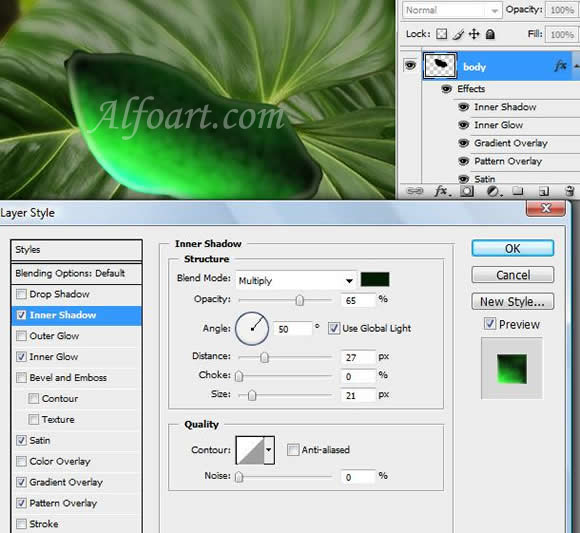
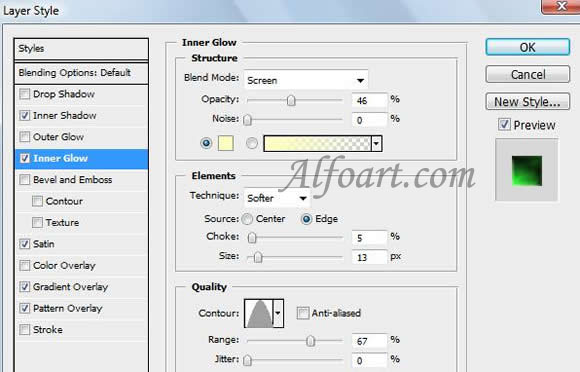
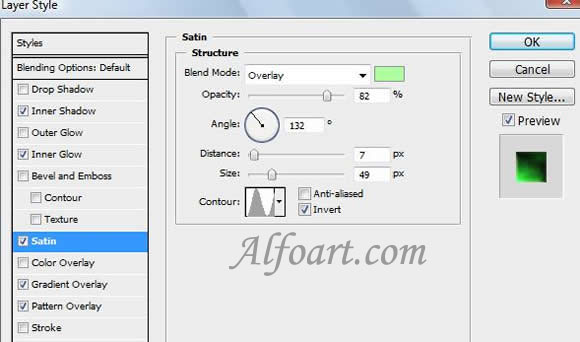
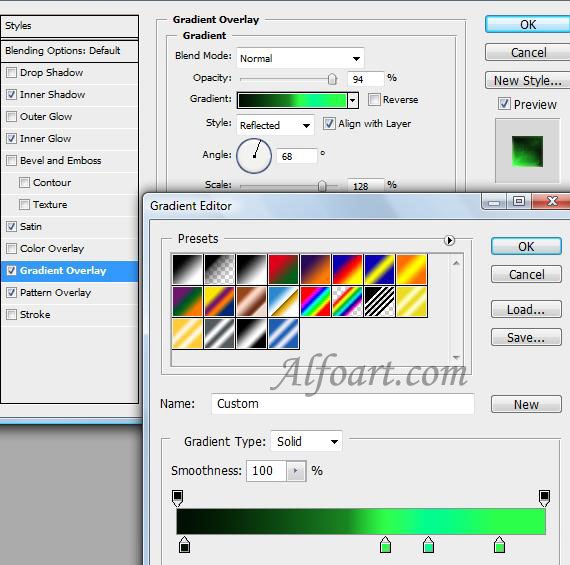
The very important thing in this lesson that all the adjustments shown in the examples are working only if the angle of objects' location is the same. Otherwise it's necessary to play
with the adjustments.






