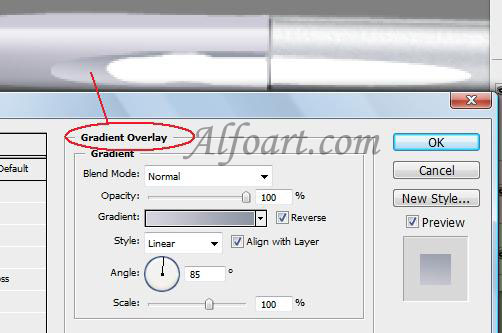You may get .psd* file of "Bamboo Fun tablet" Photoshop tutorial by making a payment. Put the tutorial title in "Add special instructions to seller" line of PayPal and it will be sent to you shortly.
- Load selection to this shape. Fill it with any color in a new layer and apply white/transparent Gradient Overlay.
- Move down new layer and soften edges using soft Eraser Tool.
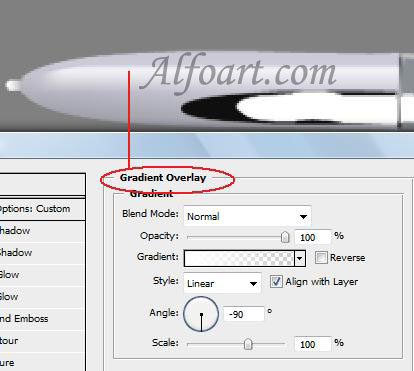
Shape 5.
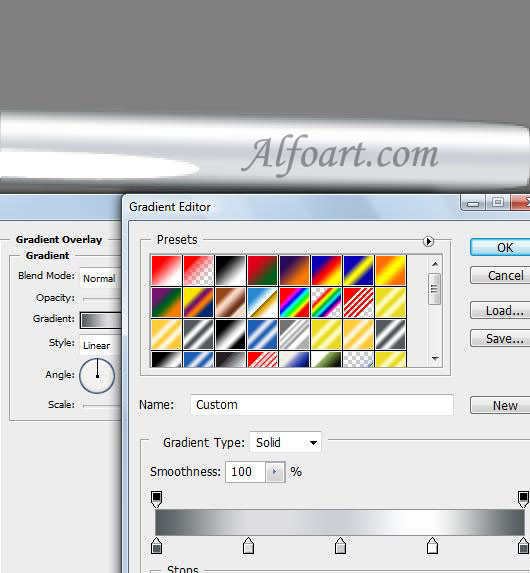
Shape 7.
- Load selection to Shape 5. Fill it with white color in a new layer, Opacity - 52%.
- Select > Contract > 4 px.
- Remove selection part, erase bottom and lateral white line.
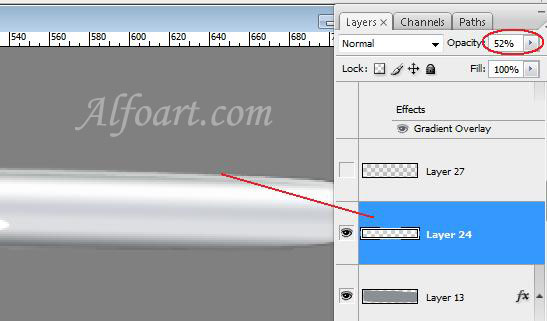
- Load selection to Shape 5 again.
- Create a new layer, place it above "shape 5" layer. Choose Multiply Blending Mode to this layer and Opacity 24%.
- Fill selection with Leather Pattern using big round brush.
- Apply Textured brush options just like in the example on page 3, picture 2.

Shape 3.