You may get .psd* file of "Winter Scene Photo Manipulation". Photoshop tutorial by making a payment(attn.(!)- the layers with the original stock pictures are watermarked). Put the tutorial title in "Add special instructions to seller" line of PayPal and it will be sent to you shortly.
- Duplicate one of the flipped vertical trees shapes and place it above soil layer to create roots effect for the left tree.
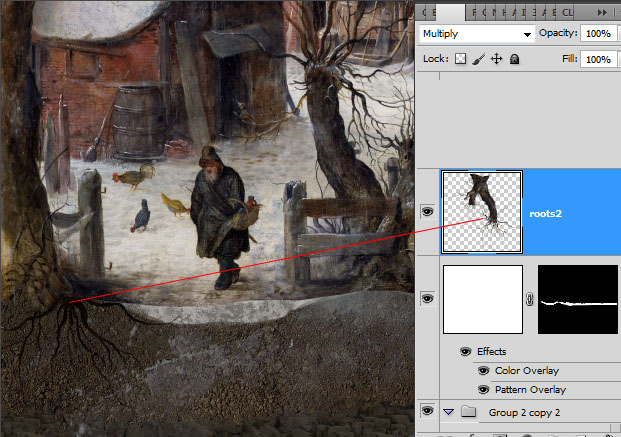
- Duplicate Painting Layer and flip it up side down. Move flipped layer down.
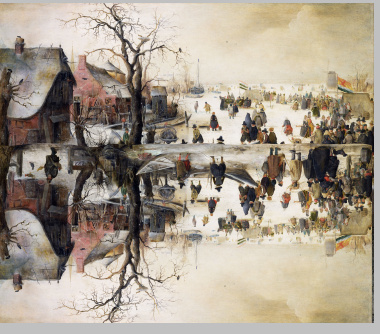
- Go to Filter > Blur > Gaussian Blur, apply big number around 60-80px.
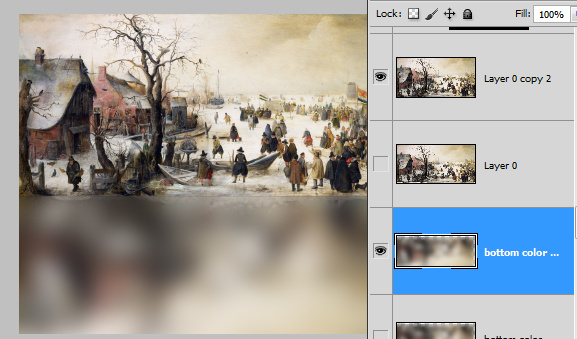
- Apply Color blending Mode and Opacity 40%.
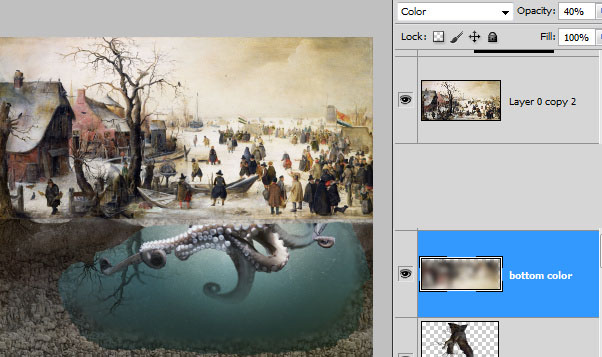
- Add a new layer above the previous layer and below original painting layer.
- Place large ice texture(it's repeated only twice)

- Correct Levels for this layer, go to Image > Adjustments > Levels. Move black left marker right until you will get similar contrast:
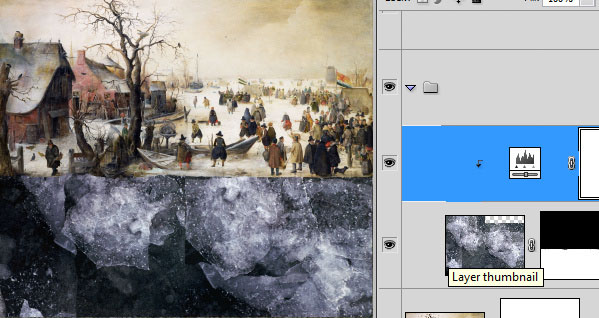
- Add layer Mask to this layer and Erase red marked area using large soft translucent brush.
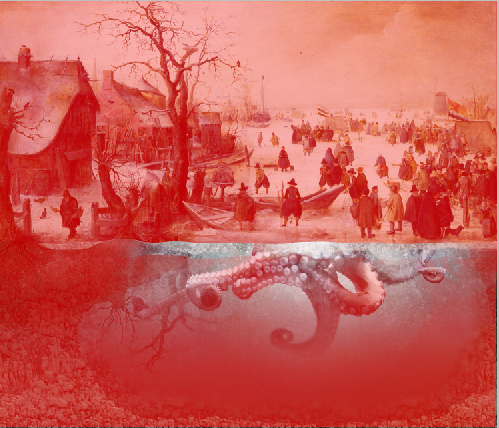
- Apply Opacity 85% to the ice texture.
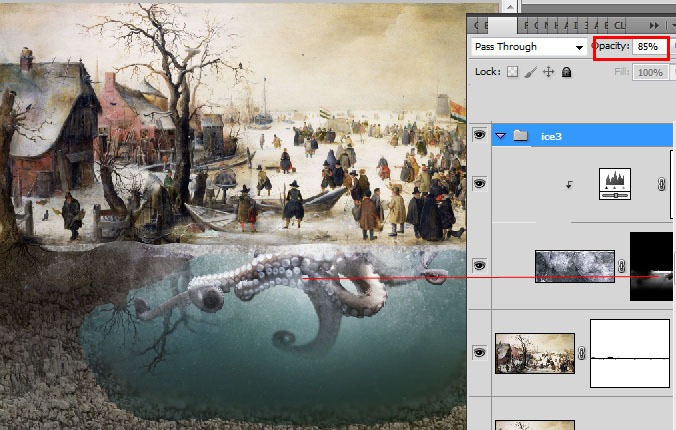
- Now create a new empty layer above painting.
- Zoom boat area.

- Choose Stamp Tool
 and cover boat area with snow texture around this place.
and cover boat area with snow texture around this place.
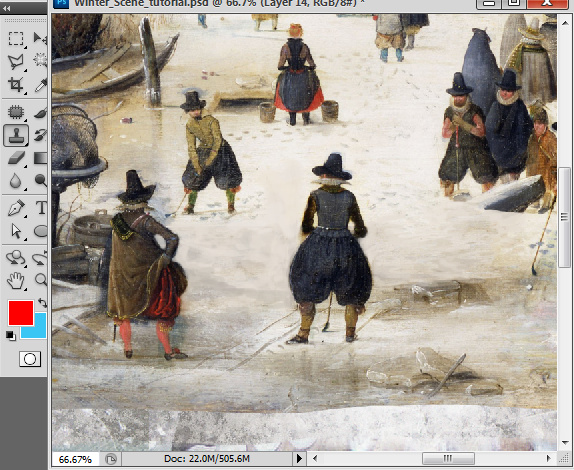
- Insert broken glass image.

- Transform glass shape to create perspective effect. Shrink image by vertical, then choose Edit > Transform > Perspective, shrink top edge.
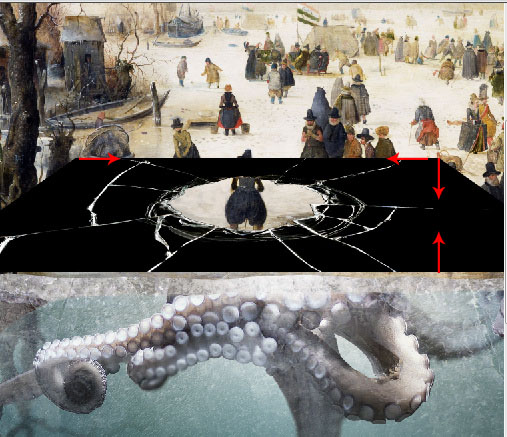
- Apply Screen Blending Mode to ice hole layer.
- Add Layer Mask to ice hole and erase white cracks from people figures and other objects on the front side of painting.
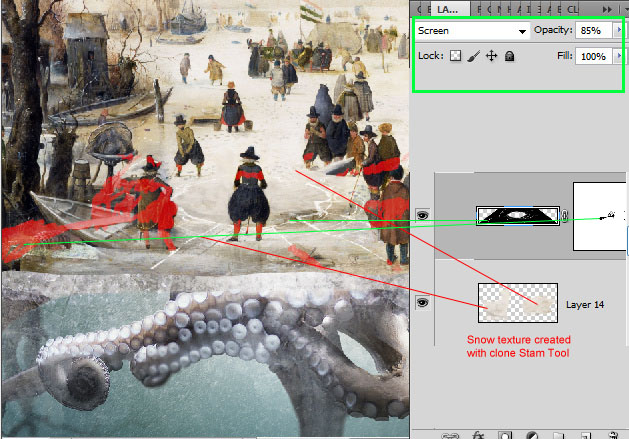
- Fill hole area with any color in a new layer and apply linear gradient layer style effect to it.
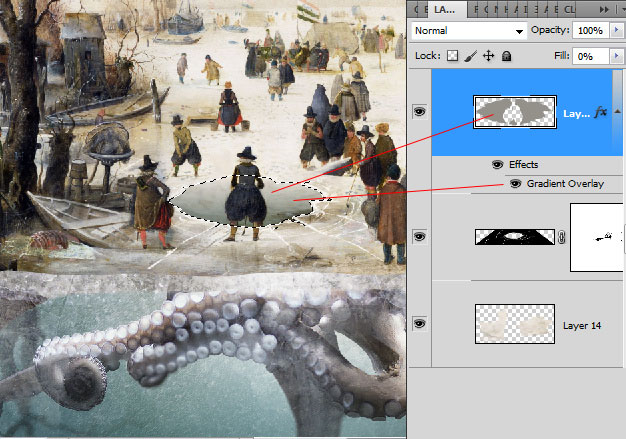
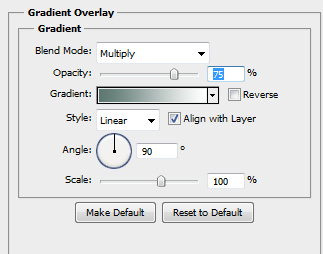
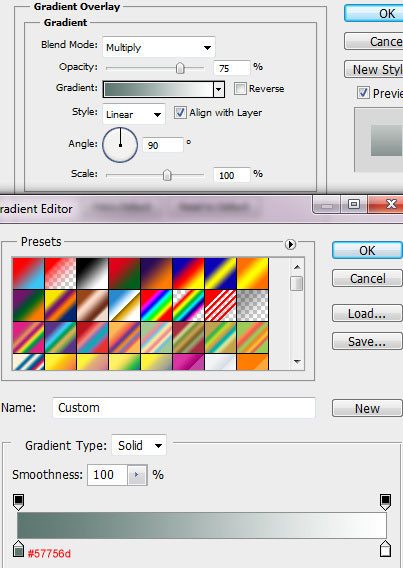
- Add some dark spots to the ice hole edges to create ice thickness effect. Use dark blue translucent brush.







