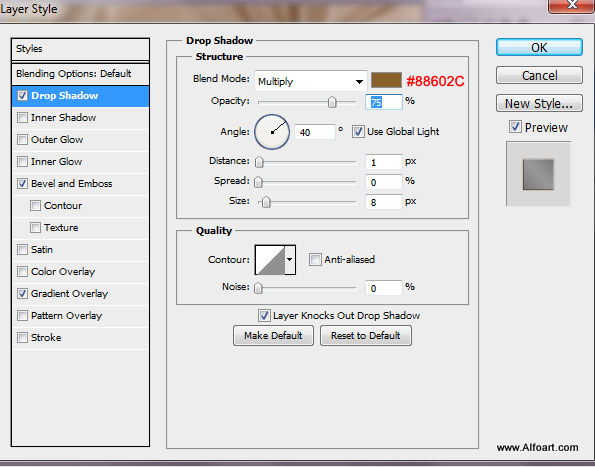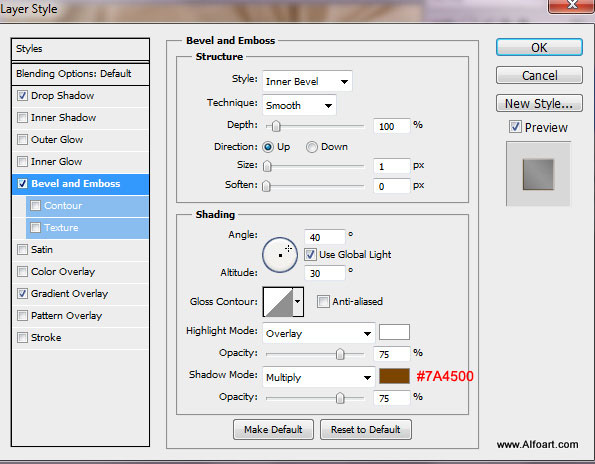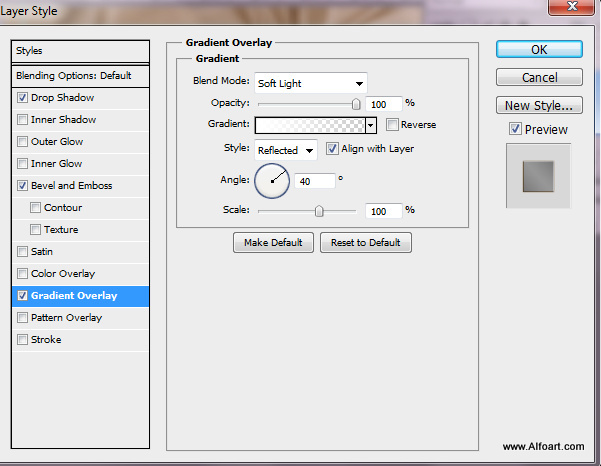This tutorial will show you how to create glossy fabric texture and apply snake pattern and decorative elements to it. This effect may be used to create elegant card design for your business. You may get .psd* files of "Golden card template"and "Golden card presentation"Photoshop tutorial by making a payment . Put the tutorial title in "Add special instructions to seller" line of PayPal and it will be sent to you shortly.
- Create decorative shape in the new layer. You may find this shape in the list of preset Adobe shapes:
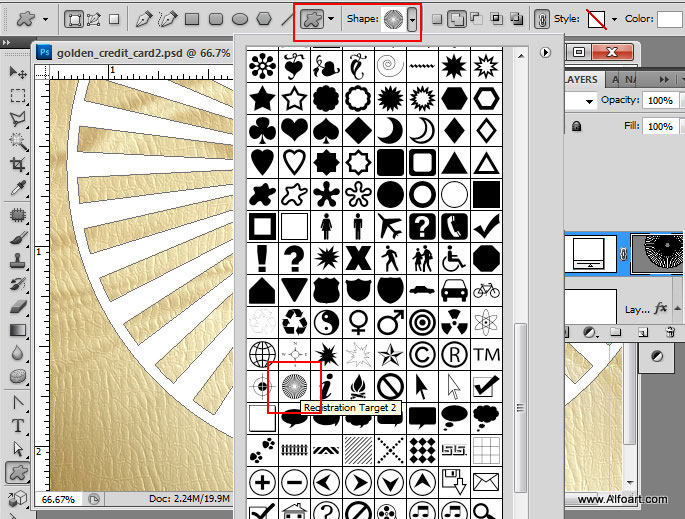
- the center of the shape should be in the same place as fabric knot.
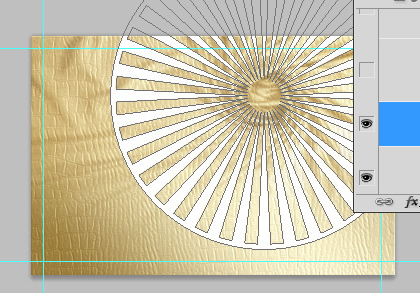
- Create a new layer below the shape and fill it with black color, then merge to layers. Select all layer, go to Select > Select all.
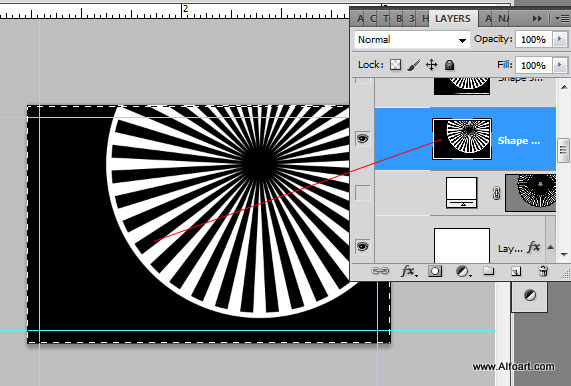
- In order to apply wrinkles deformation to this shape, keep selection, go to Filter > Distort > Displace
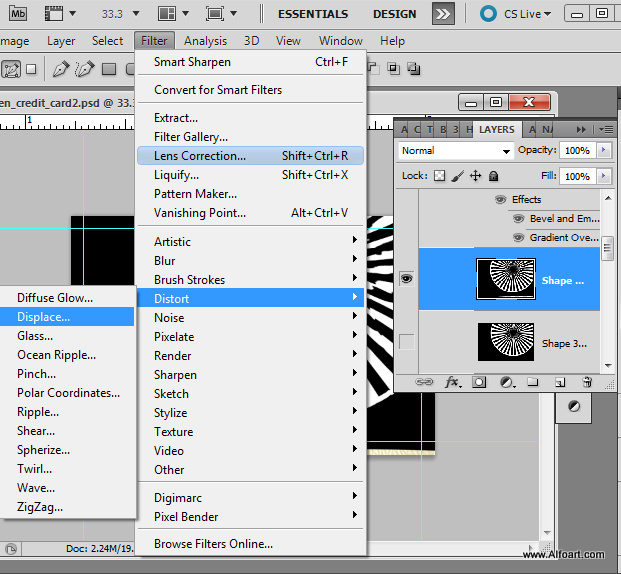
- Use the same settings as previously, load the same fabric file.
- Here is the result of applying Displace filter.
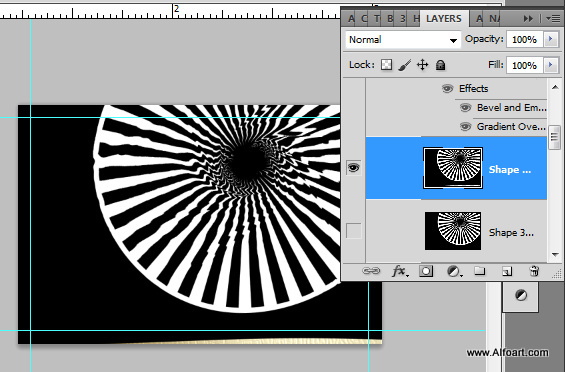
- Go to Select > Color Range
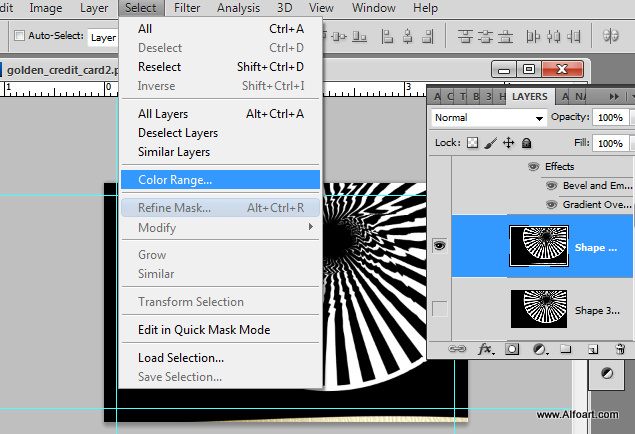
- In order to separate wrinkled white shape from black background, click with eyedropper white area.
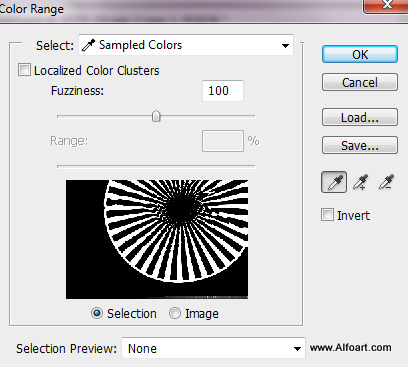
- Go to Select > Refine edges to get smooth contour.
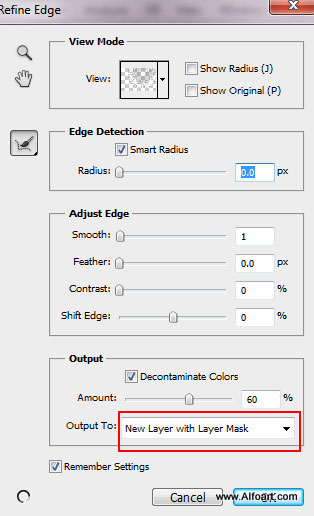
- If you used "Output To: new layer with the Mask" in previous step you will get White shape without black background.
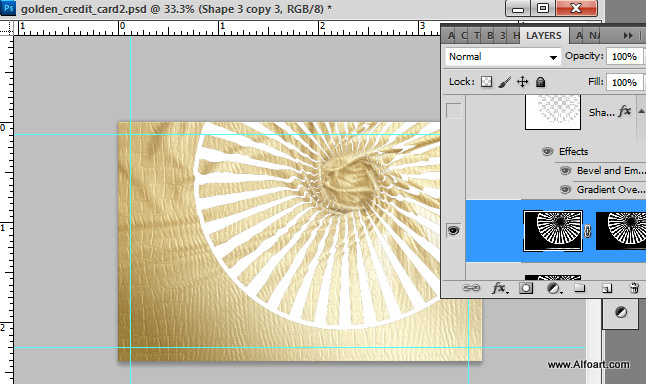
- If shape looks smooth, remove and apply layer mask. Drag Mask to the bin icon in the bottom of layers palette.
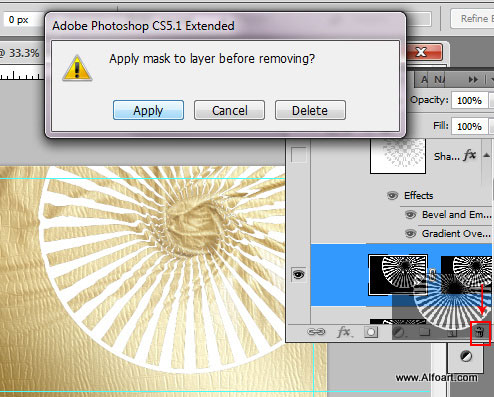
- Fill area around the shape with the color (you may use any color, it doesn't matte), you may use regular paint brush or select area with the Polygonal Lasso Tool and fill it.
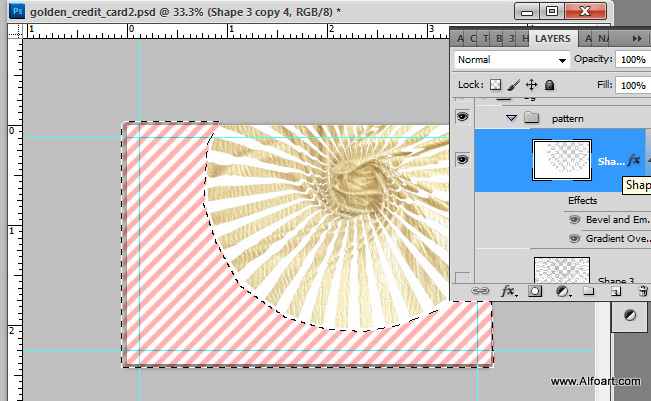
- Apply Fill = 0% to the layer with the shape and area filled around. Use layer style effects the same as for Snake effect layer. Delete or make invisible the original "Snake effect layer". You should see plane golden fabric texture below decorative shape holes.
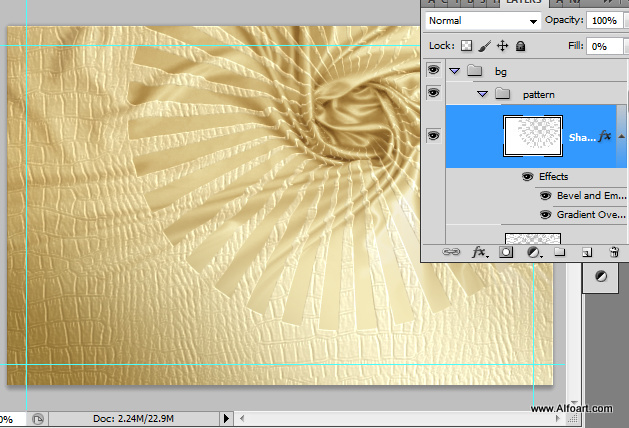
- Choose Rounded Rectangle Tool with Radius = 15px.
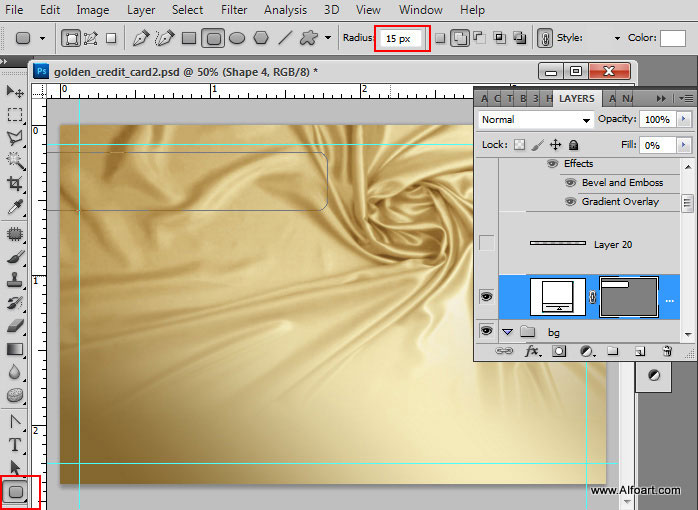
- Ctrl + Click shape layer to load selection. You may delete the shape or make it invisible. We need only selection of the shape. Make "Snake patterned" layer invisible for a while. Only golden fabric should be visible on current stage.
- Go to Edit > Copy Merged . Then paste copied rounded shape into the new layer above the "Snake pattern" layer.

- Apply layer style effects to this shape just like in the example below:
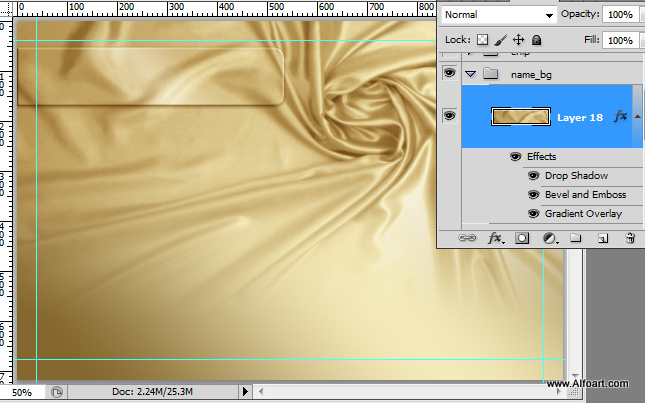
- Here is the result of applying "cloud brush".