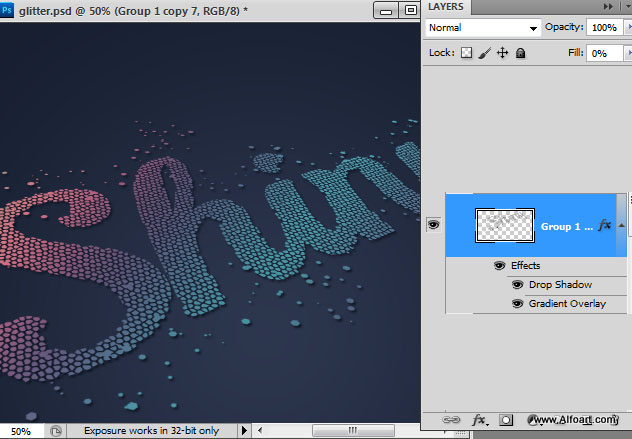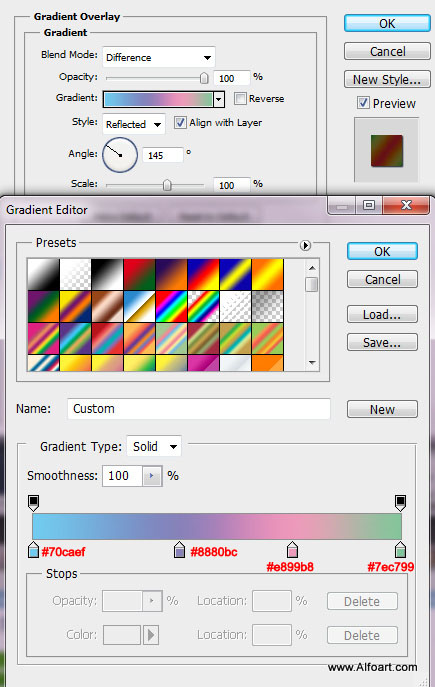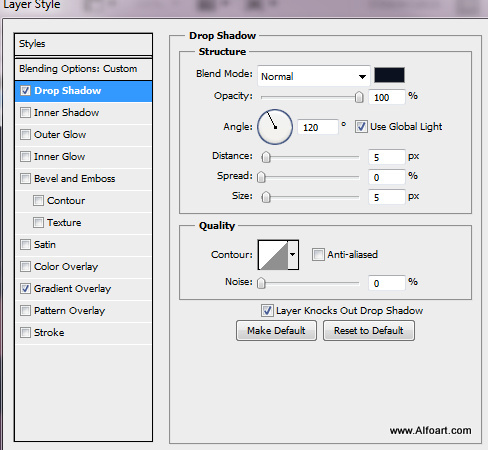You may get .psd* file of "Glitter Pieces Text Effect". Photoshop tutorial by making a payment. Put the tutorial title in "Add special instructions to seller" line of PayPal and it will be sent to you shortly.
Click to enlarge the image.
Used images:
- Create a new document, I used sizes: resolution - 300px/inch 1800pxwidth and 1350px height. You may choose different size, but some tutorial settings are depending of image size and resolution.
- Fill first layer with the radial gradient.
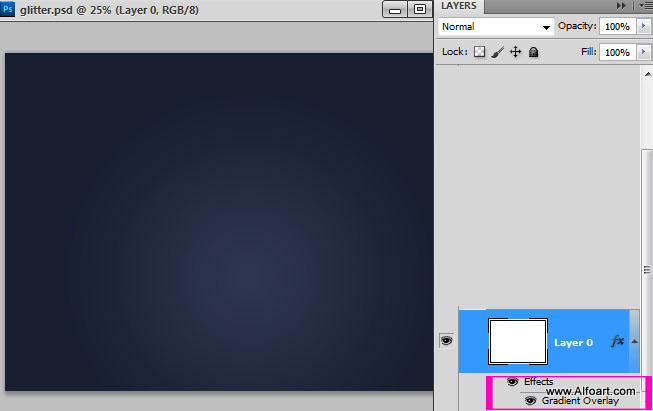
- Use following settings:
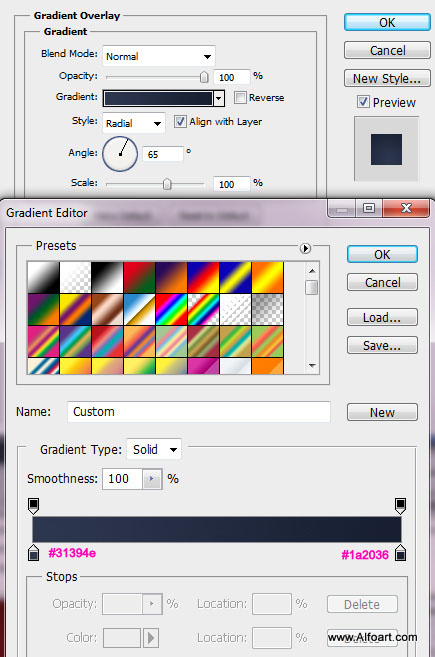
- Type any sign you want with black color, in order to get better result use bold fonts.
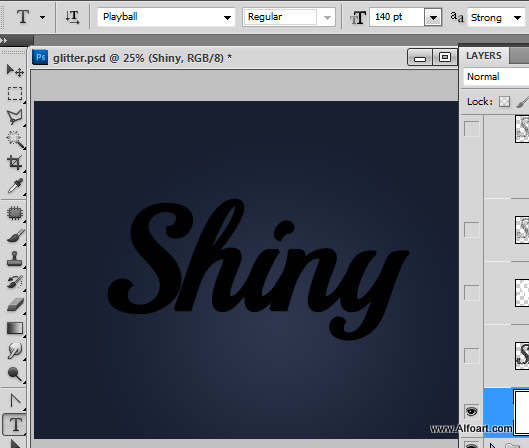
- Rasterize text layer. Adjust default background and foreground colors on the left side of Photoshop workspace like this:
.jpg)
- Go to Filter > Texture > Stained Glass.
- Apply setting like on the screen shot:
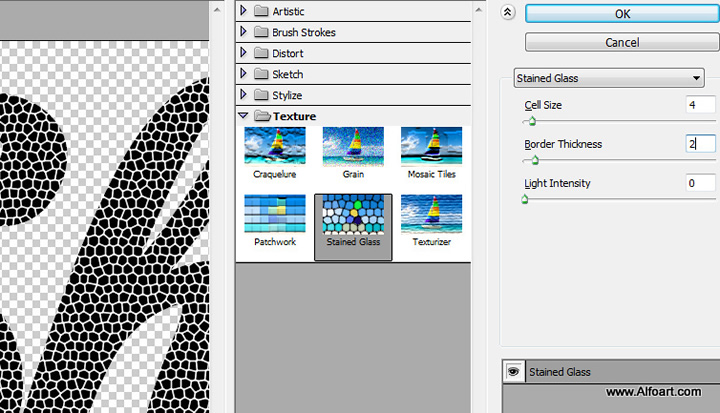
- Here is result after applying filter.
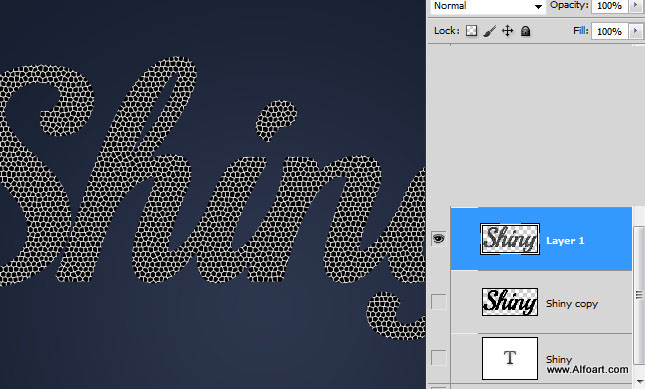
- In order to load selection for the black cells, go to Select > Color Rang > click with eyedropper to the black area.
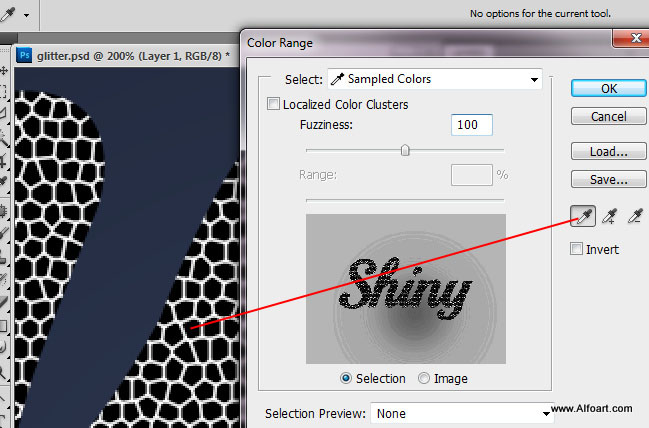
- Click "Ok".
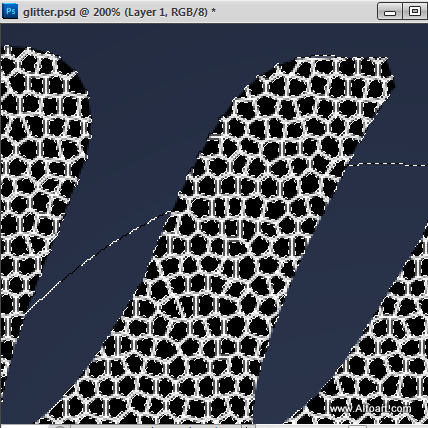
- Then go to Select > Refine Edge. Try settings like on the image below. You should get visible only black pieces from the text layer:
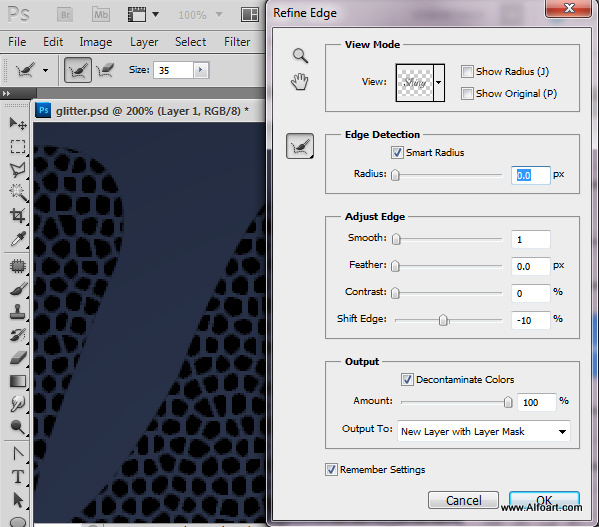
- Here is result of "Reifine Edge" option. White lines between black cells are gone.

- Apply some gray/spotty pattern to this layer:
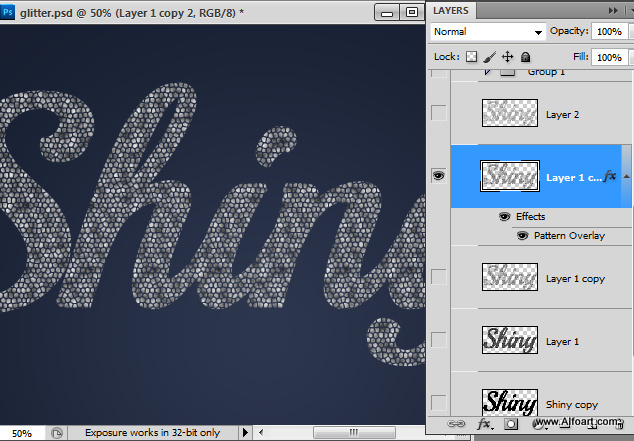
- I used "Cells" preset Photoshop pattern.
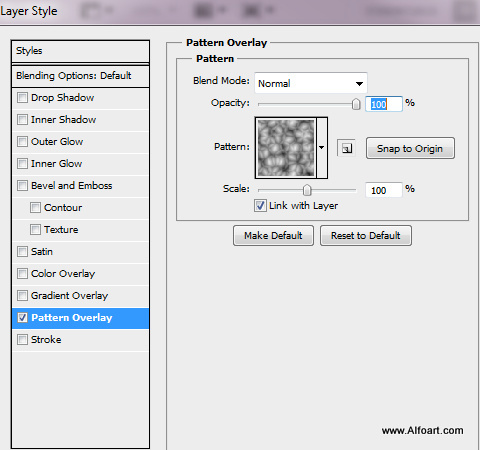
- Go to Stained Glass filter again. Exchange bg/fg colors before
 .
.
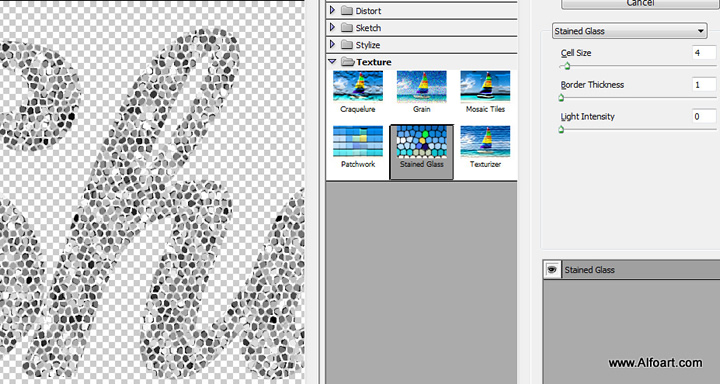
- Correct levels to increase sign contrast:
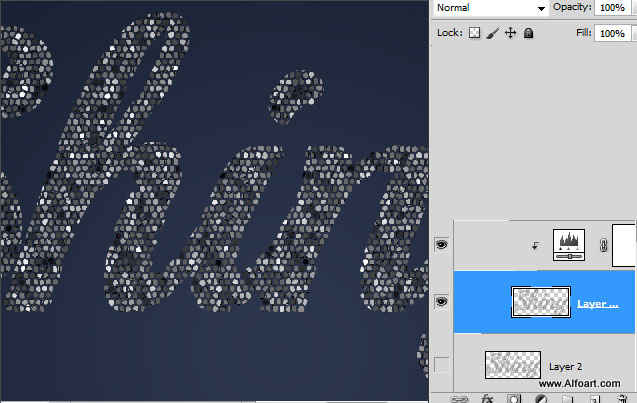
- Use similar settings to get result like on screen shots:
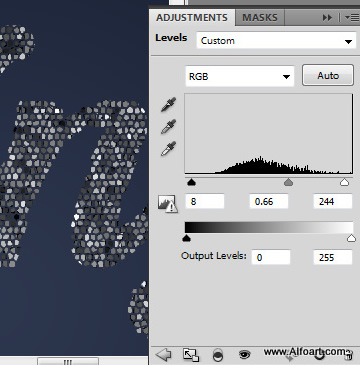
- Add Sparkles around the sign in a new layer.

- Set bg/fg colors
.jpg) download glitter brushes, use one of them (18px) to create glitter tiles around the sign.
download glitter brushes, use one of them (18px) to create glitter tiles around the sign.
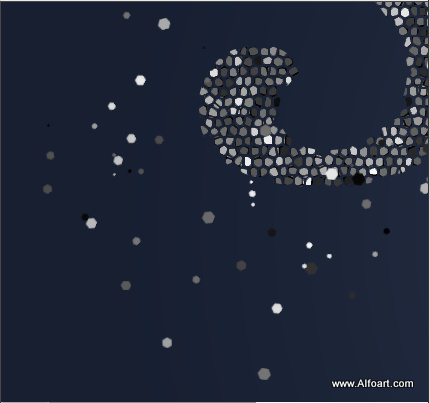
- You may correct brush size to get better result:
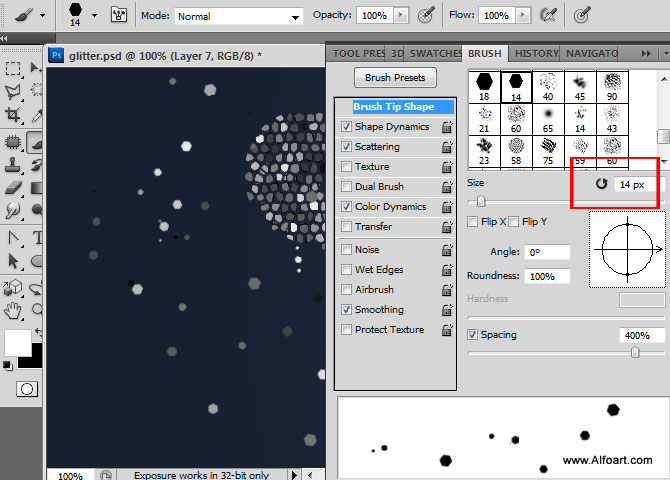
- If you would like to add crease texture effect, apply Stained Glass filter to this layer as well.
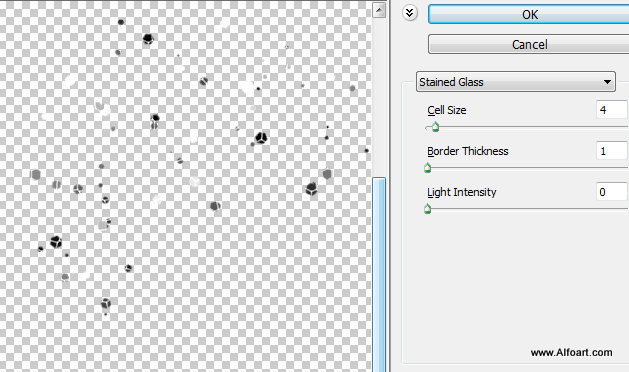
- Then merge sparkles layer and "Shiny" sign layer. Duplicate merged layer. Make one of duplicates invisible(we will use it later)
- Convert second duplicate to the 3D Postcard:
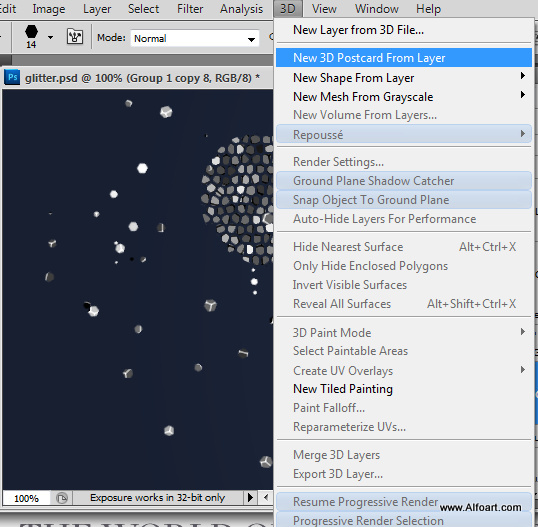
- Set following settings to get the same sign position as on screen shot below.
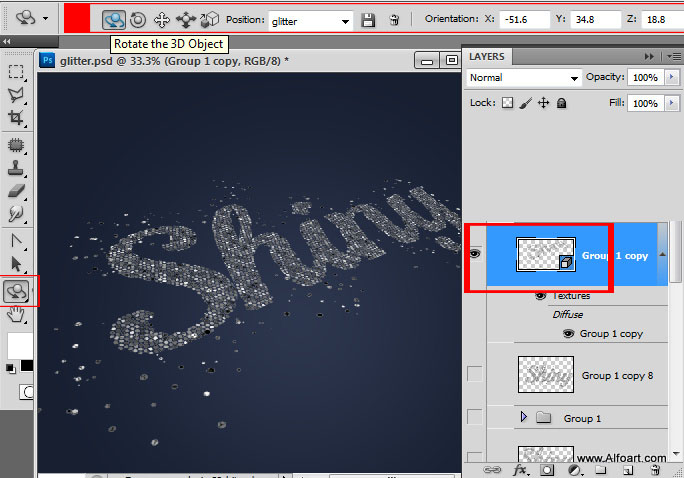
![]()
![]()
![]()
- Duplicate 3D layer, and rasterize the duplicate. Make 3D layer invisible, we will use it to set position for couple new layers in future steps.
- Apply layer style setting like screen shot below to the rasterized duplicate.