Right click on the Drop layer, select Blending options. Adjust Blending Options, just like in the examples below.
- Draw light spots using white brush.
- Copy and paste the layer with the drops several times.
- Transform and move each layer.
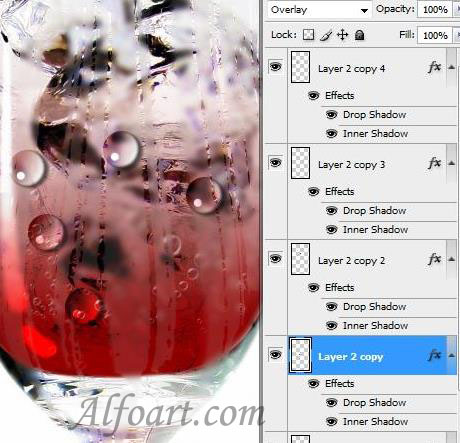
- Correct the form of drops in Liquify Filter.
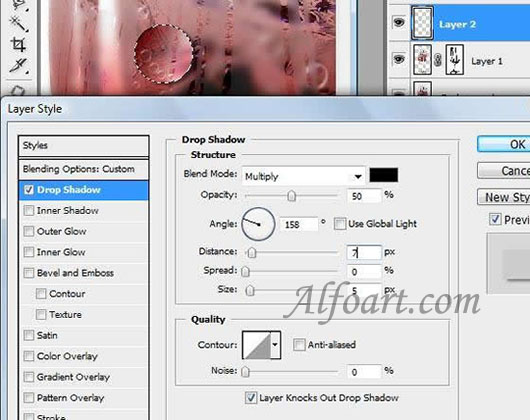
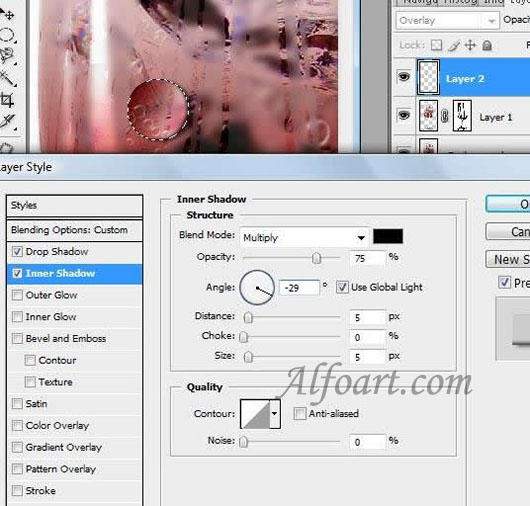

And here is the result!
Part II. Animation Effect.
- Open the image of the glass without drink.
- Activate Animation Palette. Window > Animation.
- Choose Layer > Video Layers > New Blank Video Layer.

- Open the image of the glass with drink in new document.
- Activate Clone Source. Window > Clone Source.
- Choose Clone Stamp Tool.
- Alt + Click on the image of the glass with drink.
- Return to the empty glass document (New Video Layer2).
- Choose Clone Stamp and Combine two images (Adjustments of Clone Source: Show Overlay and Opacity 25%)
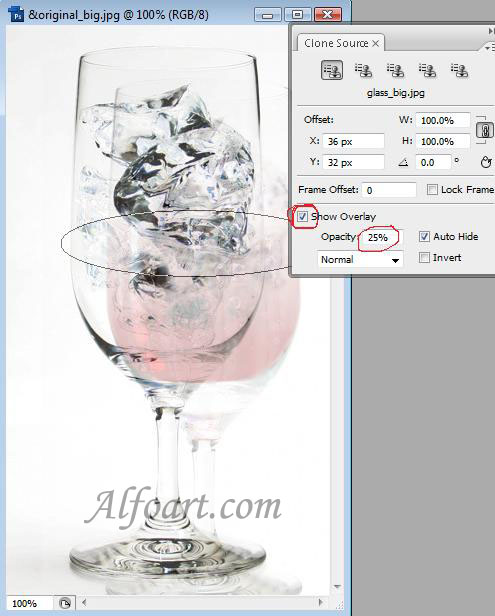
- Click on Show Overlay after combining.
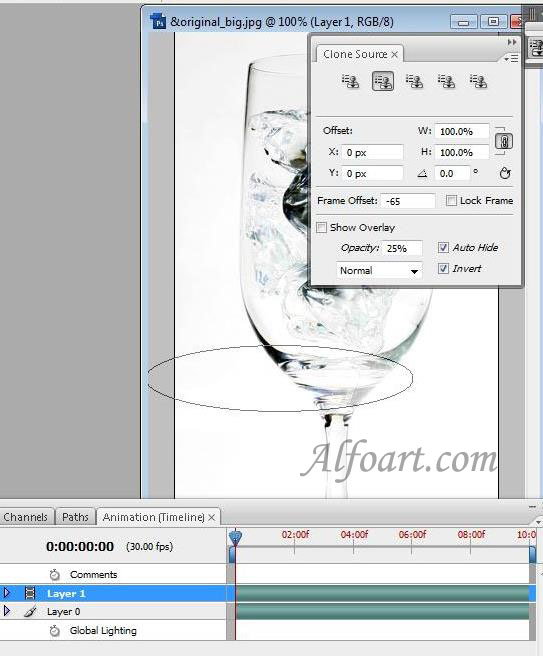
- Go to Animation Panel and apply Clone Stamp from below to the top in each frame. Switch frames using Select Next Frame button or move the current-time indicator to the next frame.
- Click the Toggle Onion Skins button to enable onion skinning.
![]()

- Create a new video layer for the bubbles. Draw the bubbles changing their location in each frame.
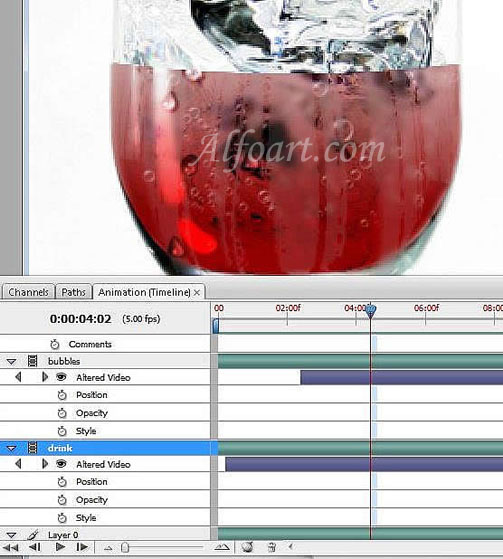
- Add the bubbles
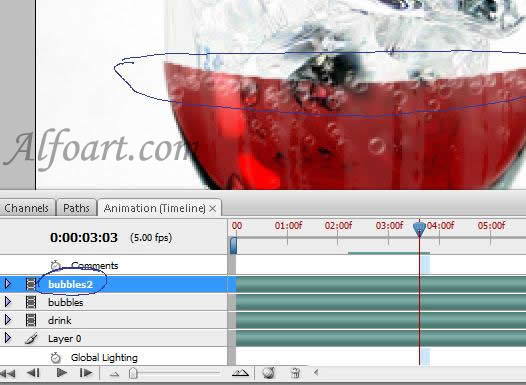
- Add the bubbles over the liquid in each frame.
- Select all layers.
- Go to Animation Menu > Flatten Frames into layers.
- Select Frames, go to Animation Menu > Make Frames From Layers.
- Animation Menu > Optimize Animation, click Ok.
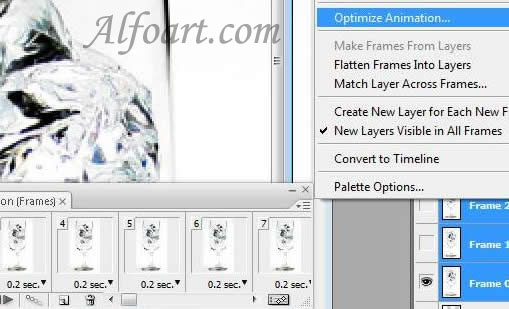
- File > Save For Web & Devices
- Select optimization options and preview optimized artwork.
- Preset: Gif, Looping options: Forever. Click Save.








