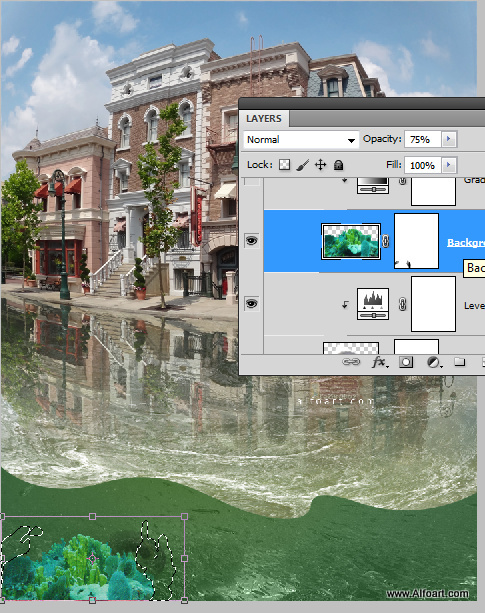Learn how to create surreal street scene with the 3D models, water reflections, underwater textures, also learn how to create water line effect from scratch. You may get .psd* file of "Surreal Comic Scene with Reptiles" Photoshop tutorial by making a payment (attn.(!)- the layers with the original stock pictures are watermarked). Put the tutorial title in "Add special instructions to seller" line of PayPal and it will be sent to you shortly.

- 3D models of the pool floats PSD file and rasterized PNG file.
- Water bubbles - by Chris Seidel
- Tire - Michal Zacharzewski
- Underwater plant 1 (Max), Underwater plant 2
- Duck 1, Duck 2
- Water surface
- Underwater
- Dog Collar - John McAllister
- Gentleman - Ljupco Smokovski
- Street
- Crocodile
- Iguana, iguana original
- Water lily
- Collar part
Used images:
- Create a new Photoshop document, adjust resolution - 72px/inch, 900px height and 700px width. You may choose different size, but some tutorial settings are depending of image size and resolution.
- Insert "street" image and cut out most part of bottom dark road from it.
- Go to Edit > Transform > Warp transformation. Move corner handles and central arcs to apply fish eye effect.
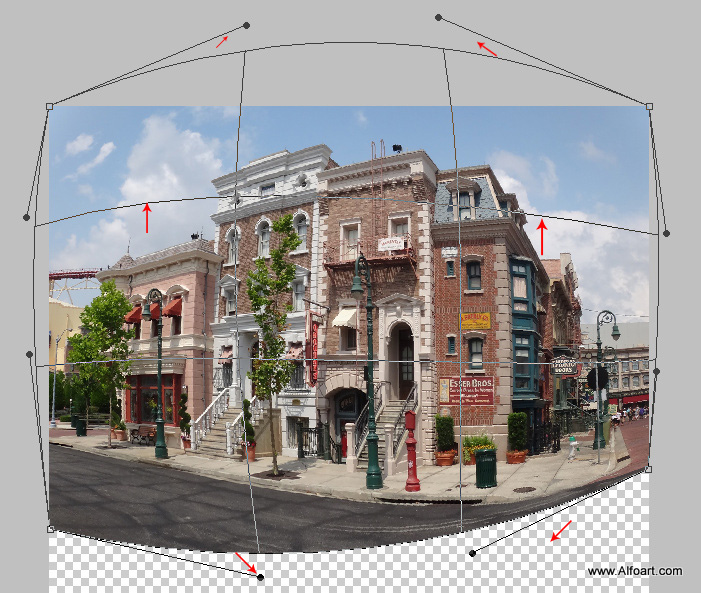
- Download water surface image. You may choose one image with the white foam in the center and two plain photos. Create a new document two times larger than the main future illustration document. The width should be larger than height, so the new document should have horizontal oriented composition.
- Place foam water image into the center of the document and two other water textures on the left and right sides.
- Merge all three textures.
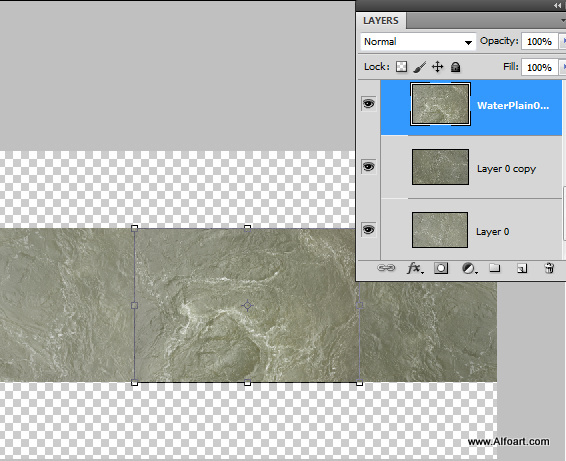
- Duplicate merged layer and move one merged layer up, second one down. Merge all water layers again.
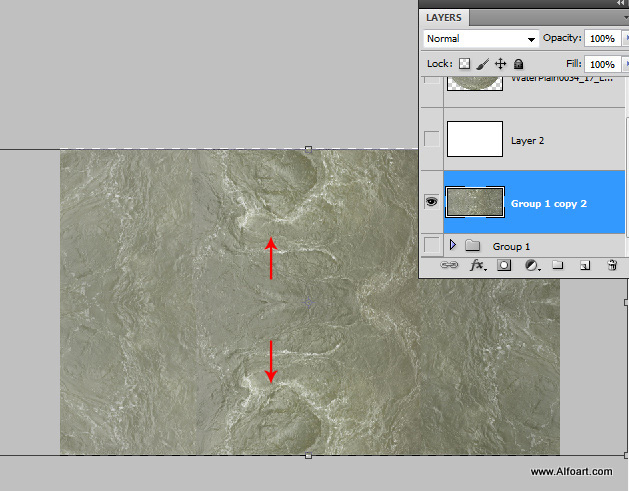
- Then go to Warp Transformation, choose Arc Preset, and set Blend option -100.
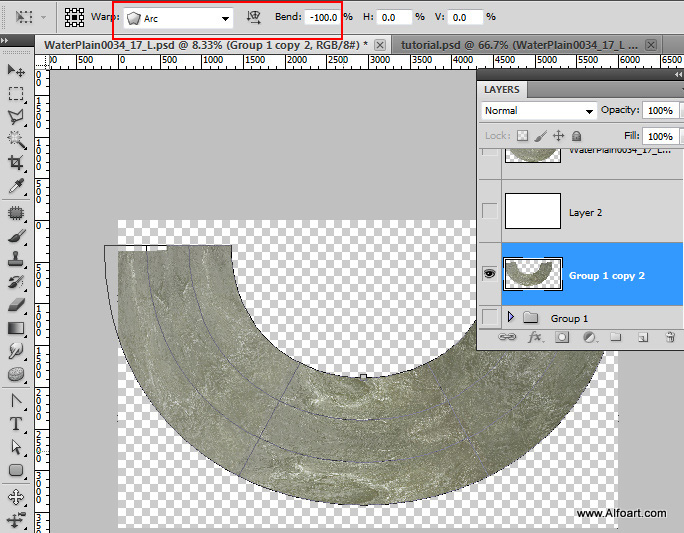
- Transfer transformed water texture to the main document above "Street" layer. Apply free transformation if needed to have the similar result as on the screen shot below.
- Shrink water layer by vertical a bit.

- Add layer mask to the water surface and erase area below street curb.
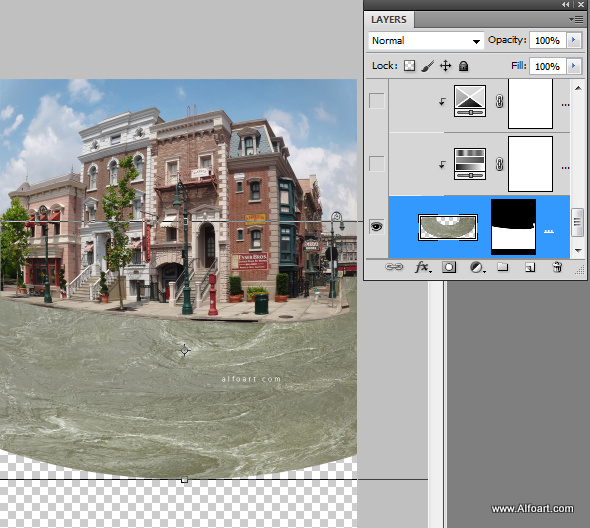
- Add Hue/Saturation Adjustments layer, apply settings just like on the image below.
- In order to apply settings from the adjustment layer only to the layer below, right click adjustment layer and choose "Create Clipping Mask". Use the same method for all future adjustments layers.
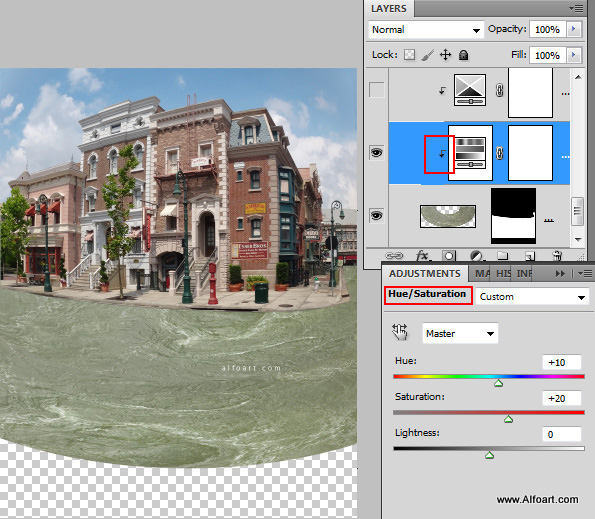
- Then correct color settings with the Selective Color adjustment layer.
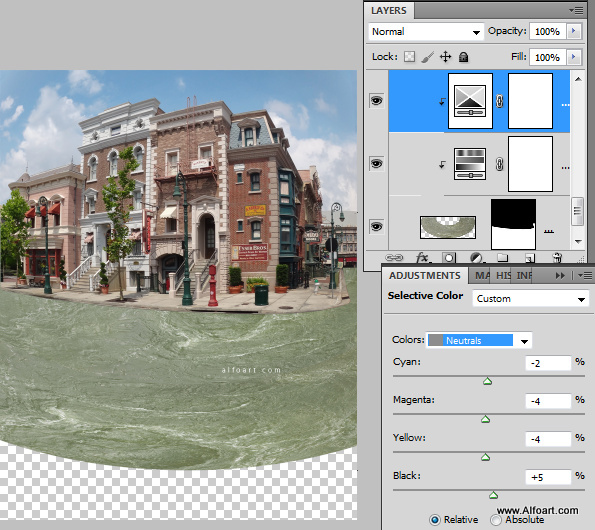
- Then add Levels adjustment layer. Add layer mask to the Levels adjustment layer and fill it with linear black and white gradient from left bottom corner to right top edge of the water surface.
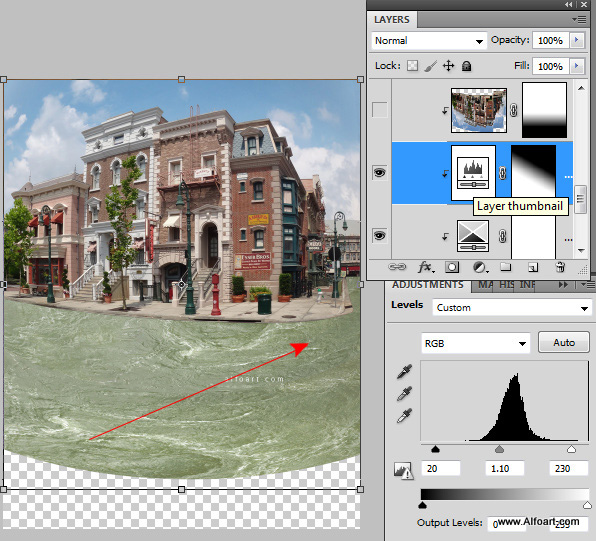
- Now return to the buildings layer, duplicate it.
- Go to Edit > Transform > Flip Vertical.
- Move street photo down.
- In order to correct top edge of reflection, cut out part "1" and move it up a bit, then cut out part "2" and move it less up then "1" section. Apply Warp transformation to the "3-rd" part just like on the image below.
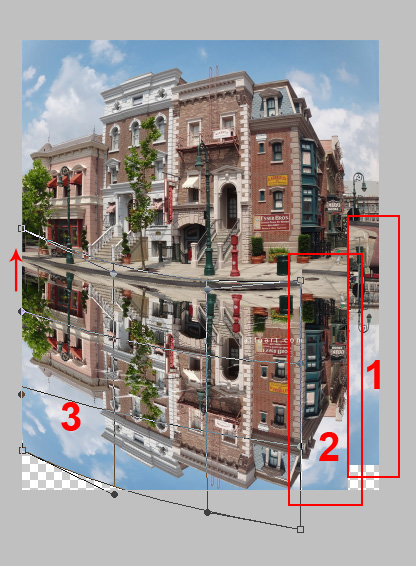
- Merge all three layers.
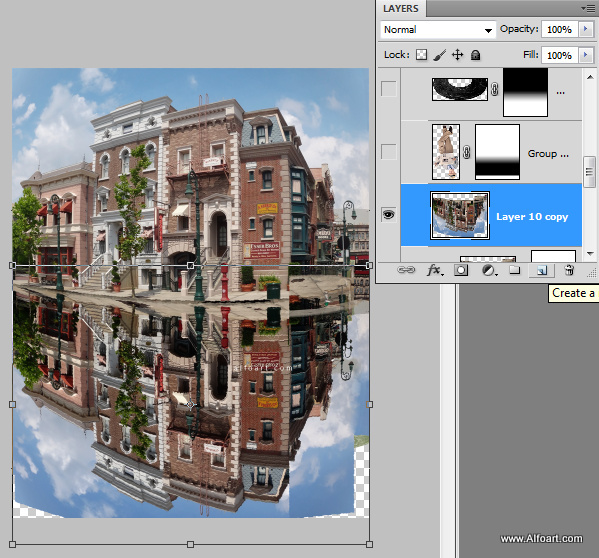
- Create clipping mask for the water surface from the"reflection" layer. Apply Opacity 73%, add layer mask and fill it with linear black and white gradient to create fade effect.
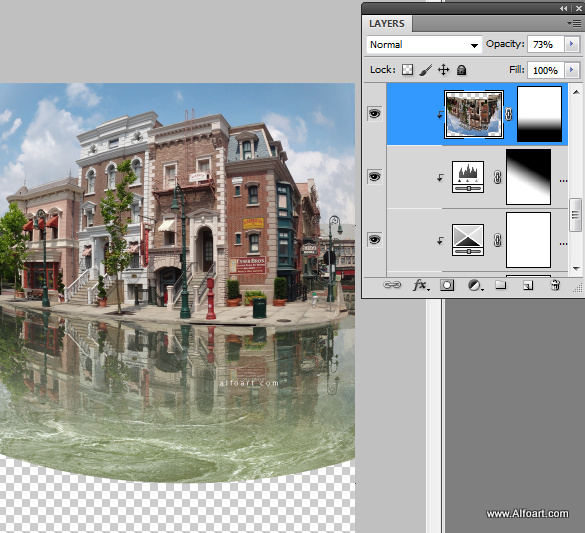
- Duplicate original water surface layer and place it above all water adjustments layers and reflection layer.
- Go to Black and White.
- Then choose Image > Adjustments > Levels Move white and black markers to the center until you will get similar result:
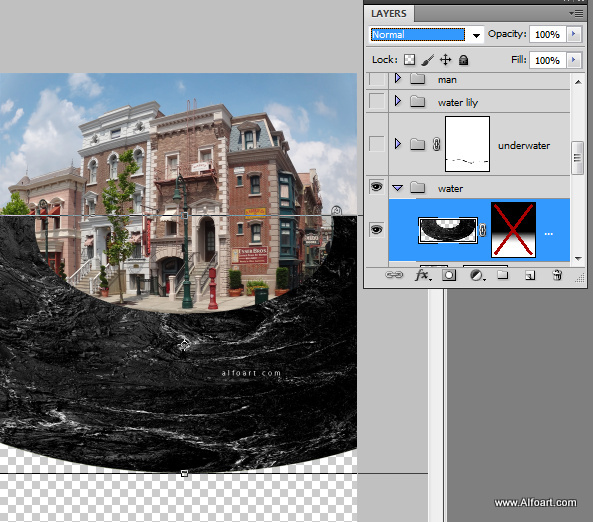
- Create Clipping mask from this layer as well. Apply Screen Blending Mode.
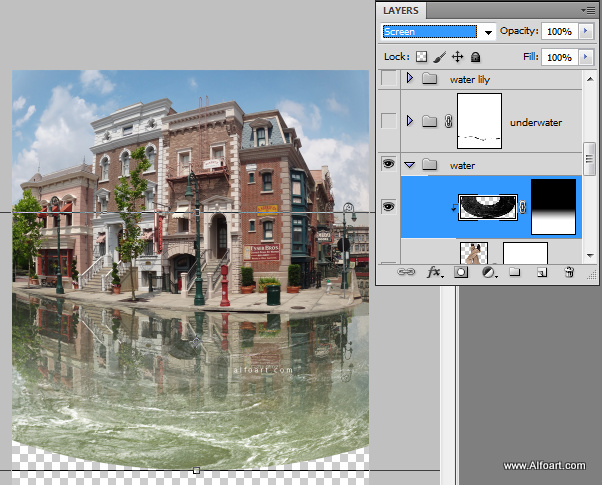
- Insert underwater image.
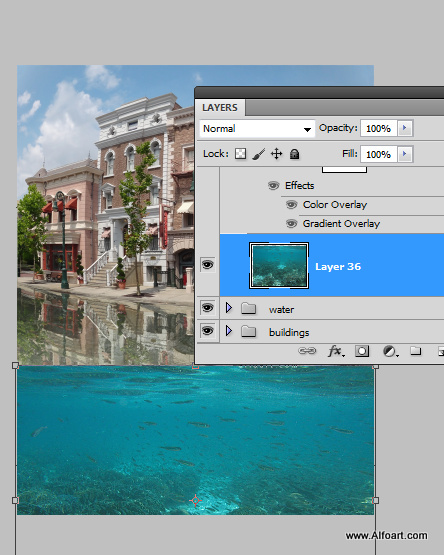
- Add layer Mask. Create the water line shape with the Pen Tool in "paths" mode (you may see path in the top left corner of screen shot below). Ctrl + Click to load selection. Go to Select > Inverse, invert selection and fill selected area in the layer mask with the black color.
- Apply Gradient Overlay layer style effect to water line layer, apply Color Blend Mode to this gradient..
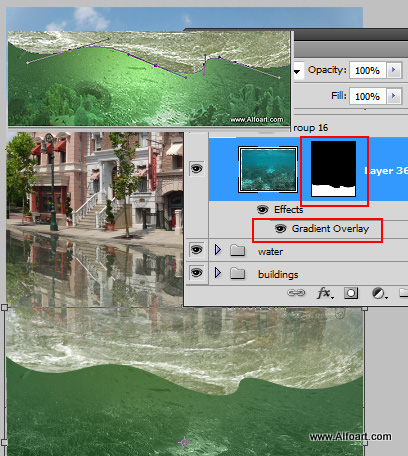
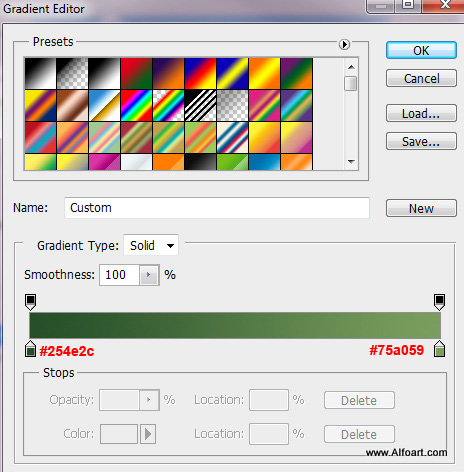
- Insert tire image. Apply Multiply Blending Mode to it and Opacity 85% (in this case you don't need to erase white background).
- Go to Filter > Blur > Gaussian Blur (~1px)
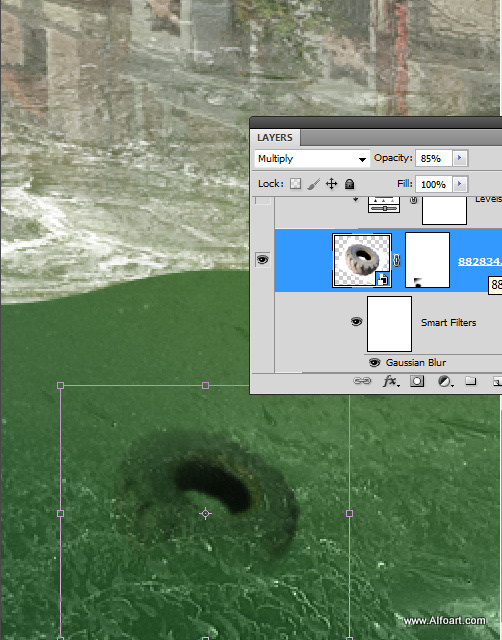
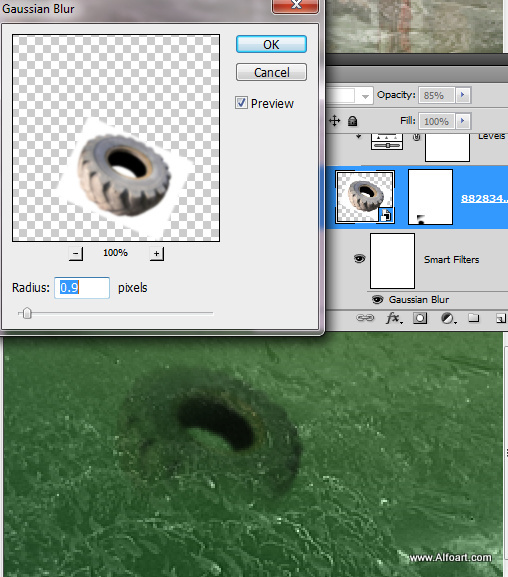
- Create "Levels" Adjustment layer, make Clipping mask.
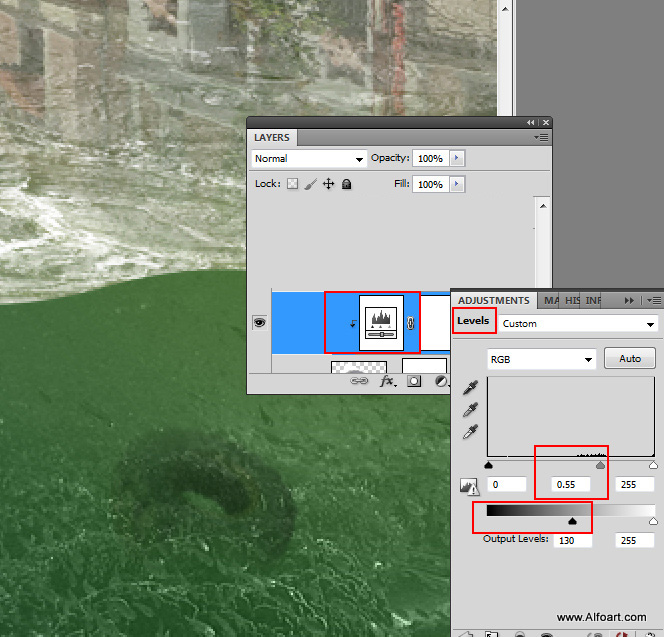
- Insert Water Plant, separate it from background, process right edge of the image with the soft translucent Brush Tool in Layer Mask or with the Eraser Tool.