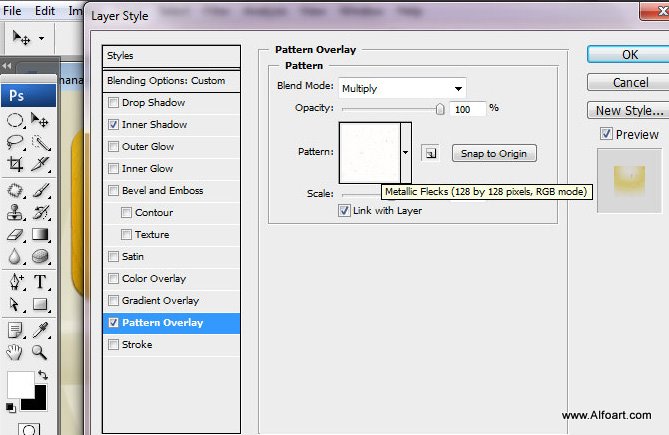- Make this layer temporary translucent, to see bottom text layer.
- Make elliptical selection with Elliptical Marquee Tool. Selected area should cover text shape fully.
- Go to Filter > Distort > Spherize You may find settings on the screen shot below.
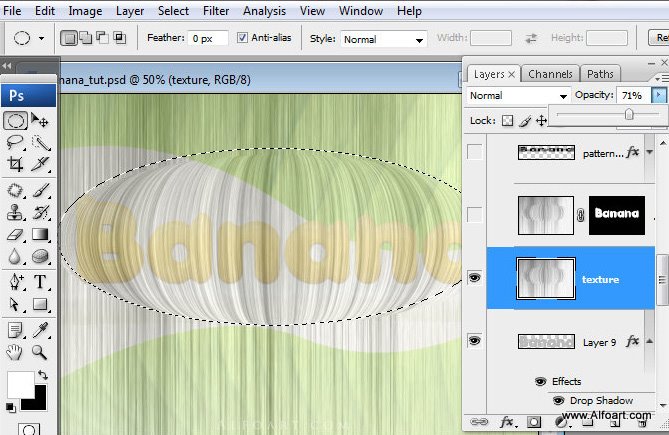
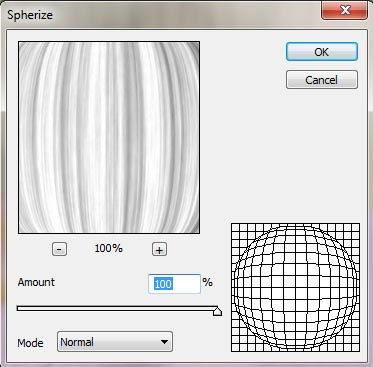
- Apply Color Burn Blending Mode to created layer and opacity 55%. Then load selection for "Banana" text layer(ctrl + click text layer thumbnail) and add Layer Mask. Superfluous areas of texture layer should become invisible.
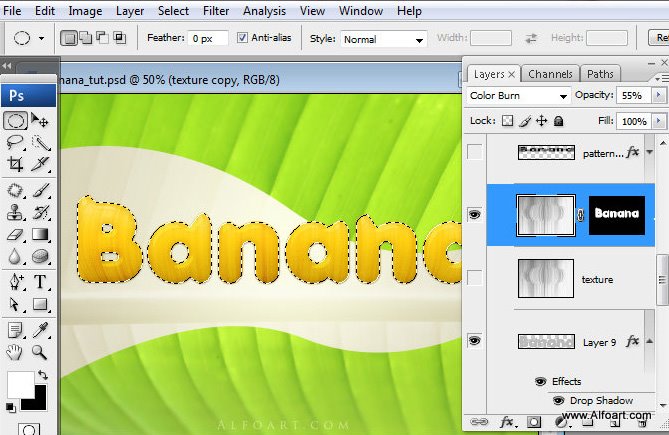
- You should have similar texture.
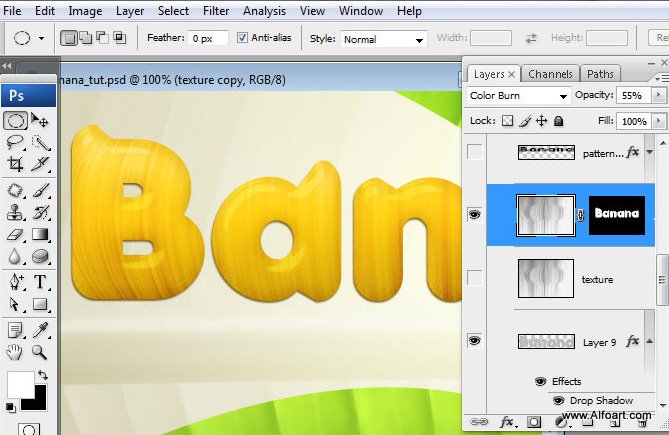
- Duplicate "Banana" text layer and place the duplicate above texture layer.
- Apply Inner Shadow and Pattern layer style effects to created layer. Adjust Fill = 0%.
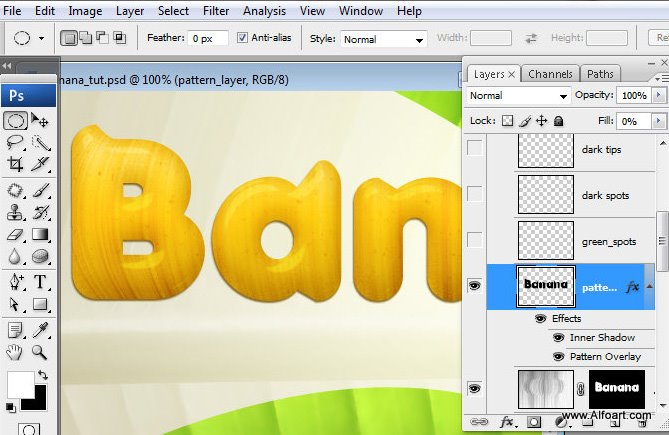
- Select dark blue areas and erase them.
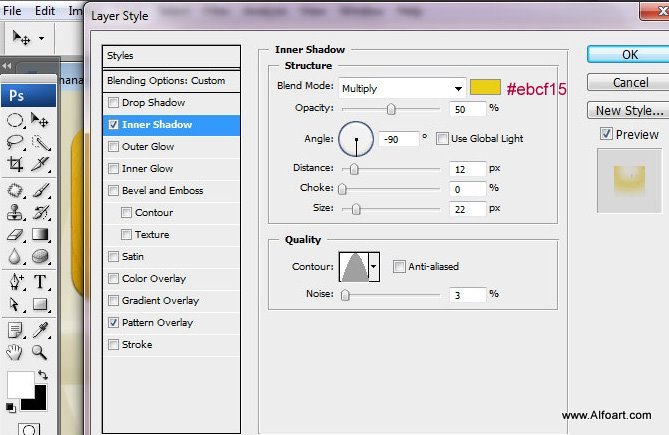
- You may find this pattern in the preset "Grayscale paper" group of patterns.