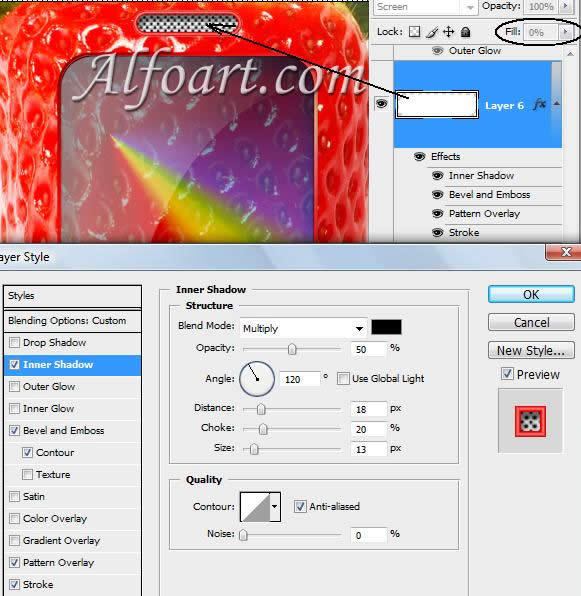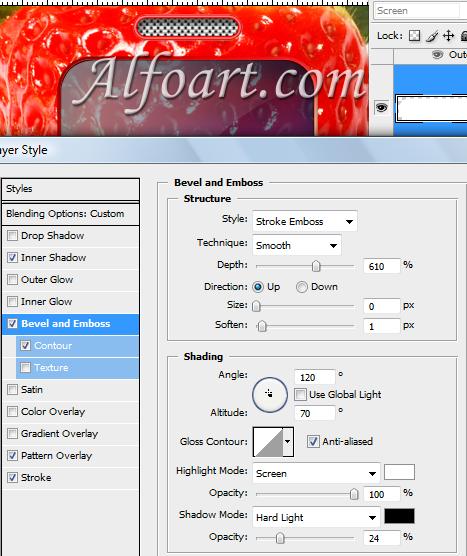| You may get .psd* file of "Strawberry Cell Phone" Photoshop tutorial by making a payment. Put the tutorial title in "Add special instructions to seller" line of PayPal and it will be sent to you shortly.
|
- Create a new layer. Opacity 100%, Fill 0%.
- Ctrl +Click to load selection for previous shape.
- Fill selection with any color in a new layer.
- Apply Rainbow Gradient Overlay to this layer. Opacity
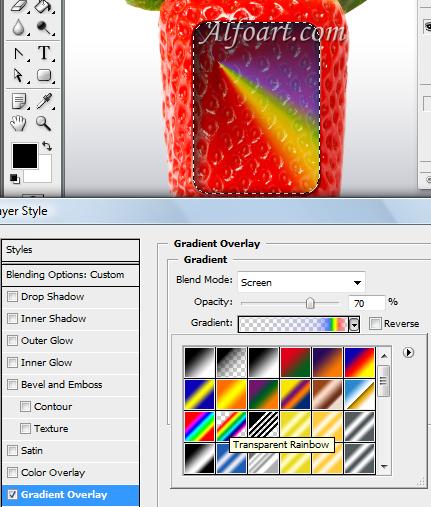
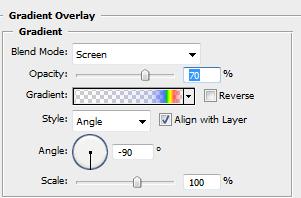
- Duplicate the previous layer.
- Apply Gradient Overlay just like in the example below.
- Create oval selection and remove this area from shape.
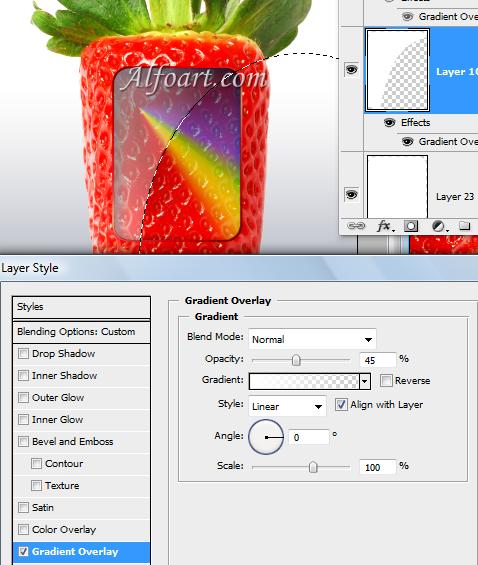
- Create a new shape using Rounded Rectangle
 Tool.
Tool. - Apply the following layer style effects (Gradient Overlay).
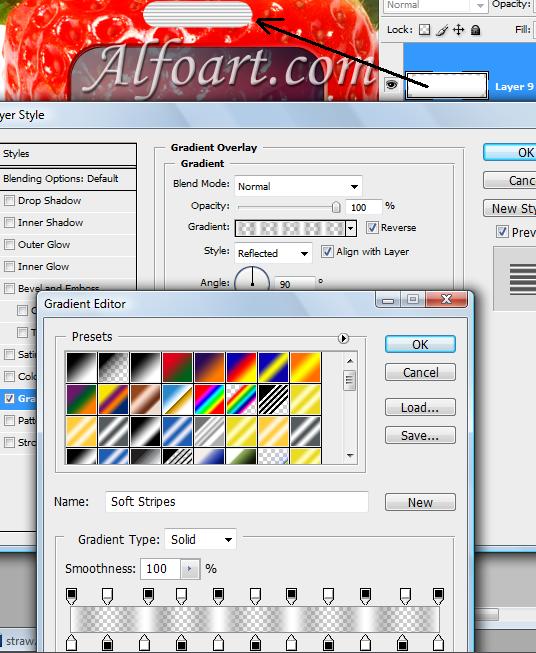
- Load selection for previous layer and fill selection with a pattern which consists of a small circle and a transparent background.
-
Creating and managing patterns
- Use Rectangle Marquee tool
 on any open image to select an area to use as a pattern. Feather must be set to 0 pixels. Note that large images may become unwieldy.
on any open image to select an area to use as a pattern. Feather must be set to 0 pixels. Note that large images may become unwieldy. - Choose Edit > Define Pattern.
- Enter a name for the pattern in the Pattern Name dialog box.
- Use Rectangle Marquee tool
-
- Apply layer style effects to this layer.