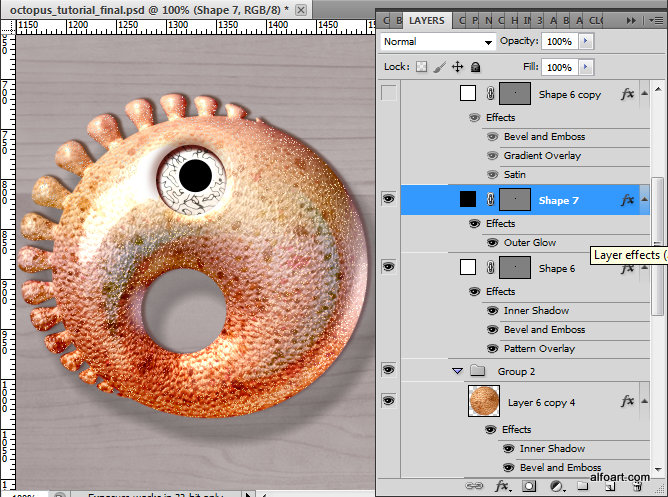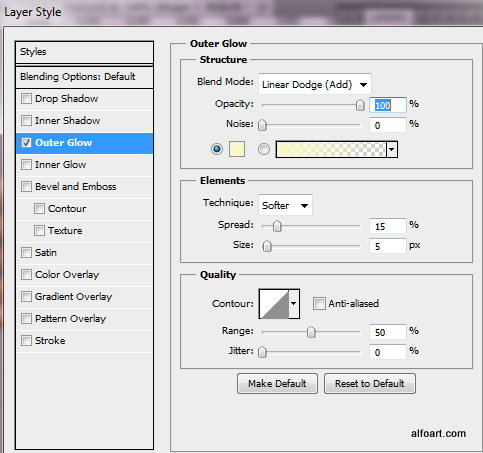Learn how to create 3d octopus text effect. This Adobe Photoshop tutorial teaches how to apply octopus skin texture and light reflections to the 3d letters. You may get large (8.5 x 6 in, 300px/in) editable .psd* file of "Octopus text effect" ("Octopus" sign on the white plate) Photoshop tutorial by making a payment.
Also you may get previous file + large (10.5 x 11.5 in, 300px/in) .psd* file of "Octopus alphabet and numbers" which includes all English letters and 1-9 numbers in separate layers. You may see alphabet file preview below.
- The second layer is not really necessary, but you may add translucent reflections from nearby letters and glow effect dots. Adjust Opacity 80% and Fill 0%.
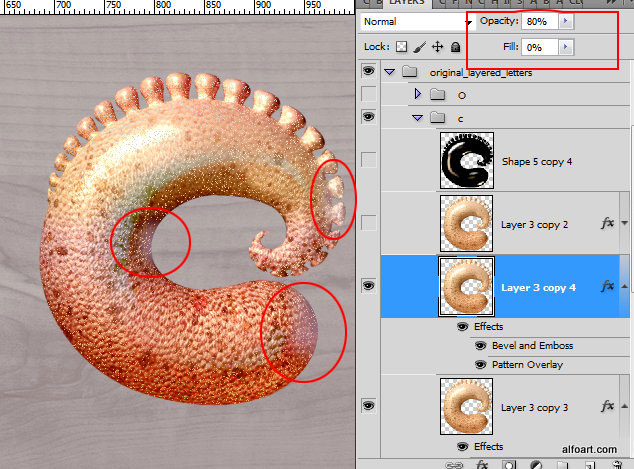
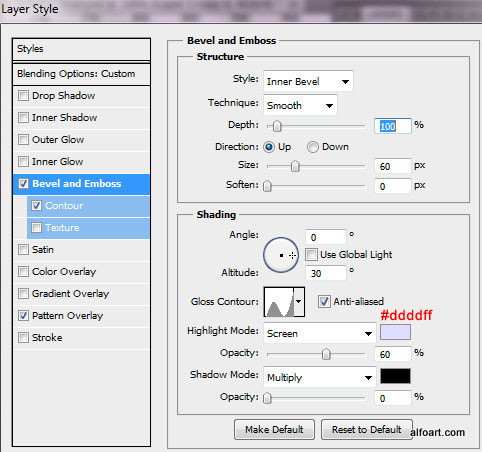
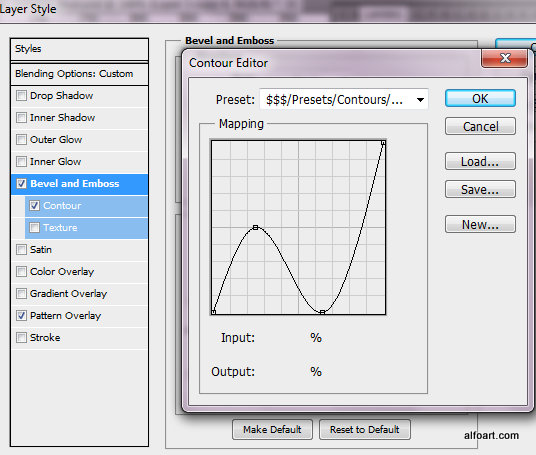
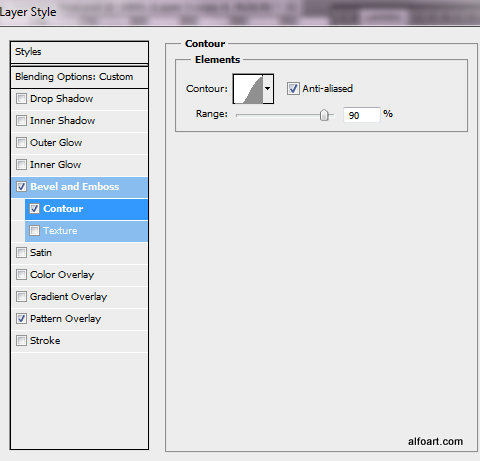
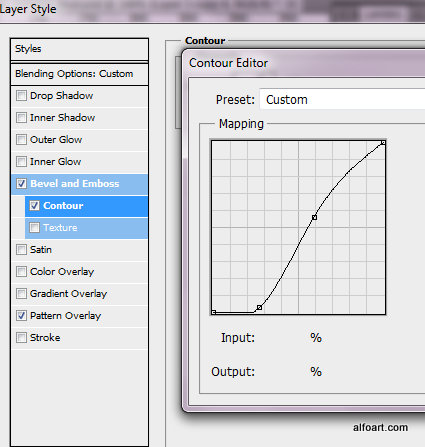
You may download this pattern here.
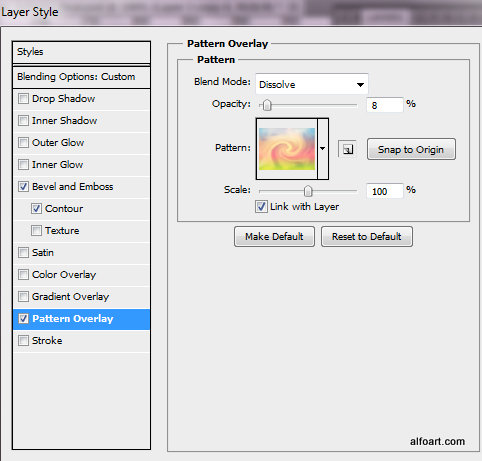
- Here are the settings for the 3-rd duplicate, Set up Opacity - 100%, Fill = 0%.
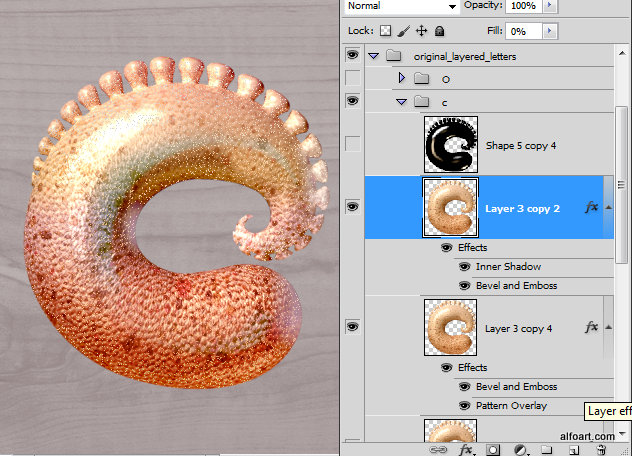
- Erase some areas of the crescent to create clouds covering effect.
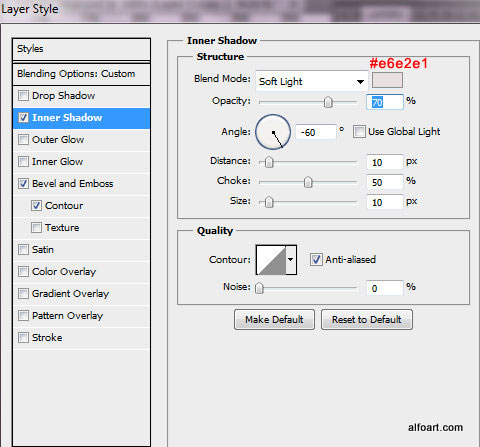
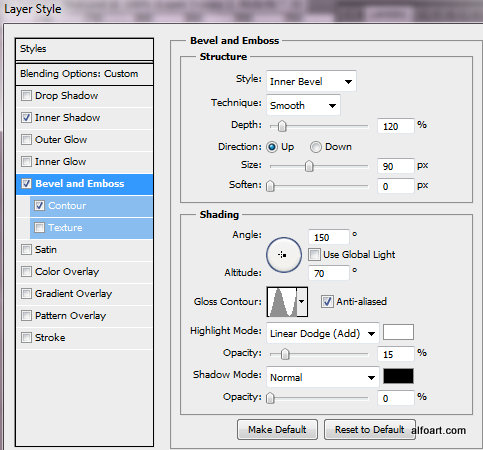
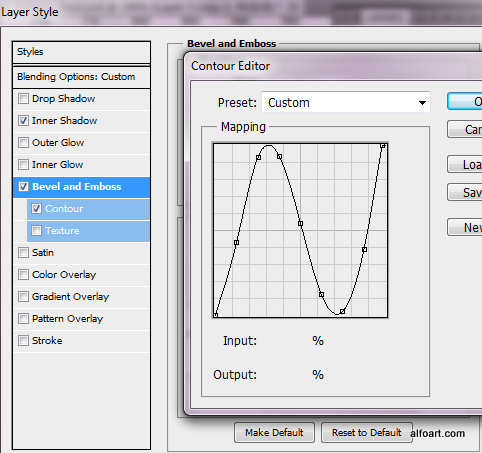
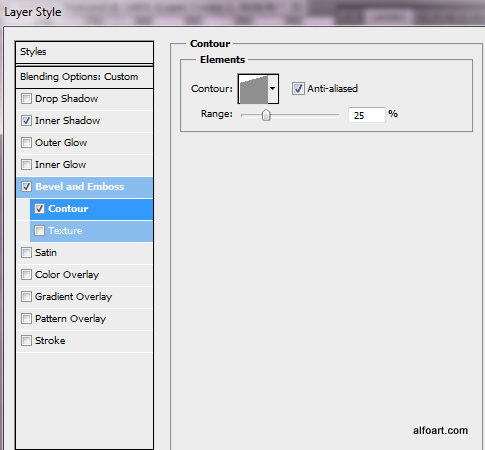
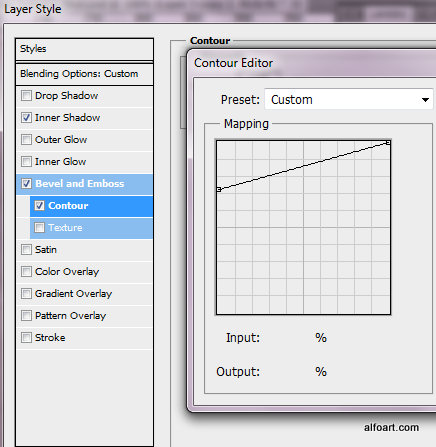
- Then make active "black and white"reflections layer.
- Go to Image > Adjustments > Levels. Make layer more contrast.

- Apply Linear Dodge (Add) and Opacity 25%.
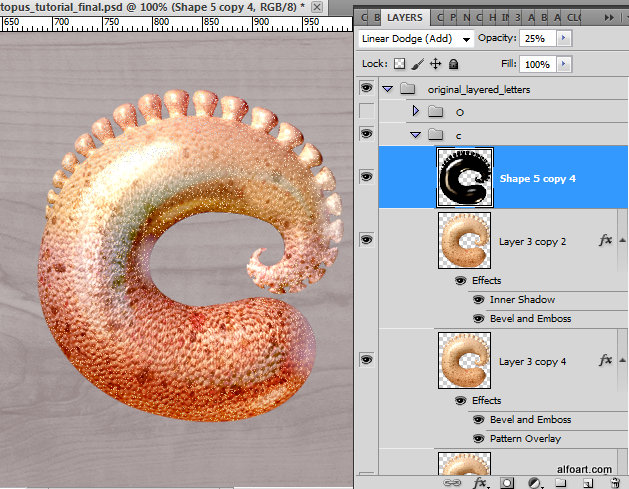
- Return to the very first letter duplicate to create a shadow. Move this layer couple pixels right and 1 pixel top.
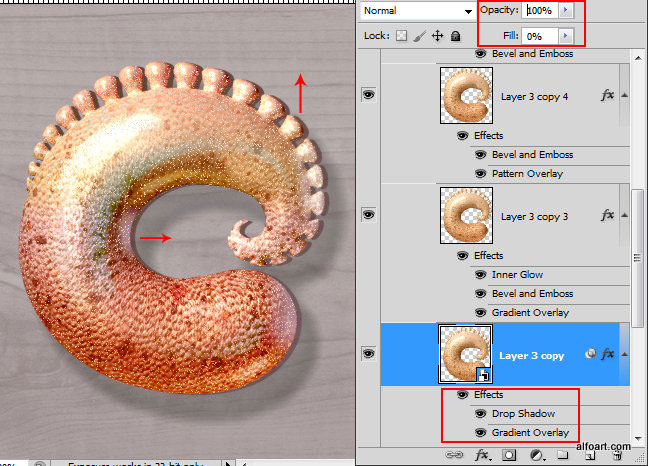
- Here is the result of using soft cloud brush. Play with brush Opacity settings to get smoother curls:
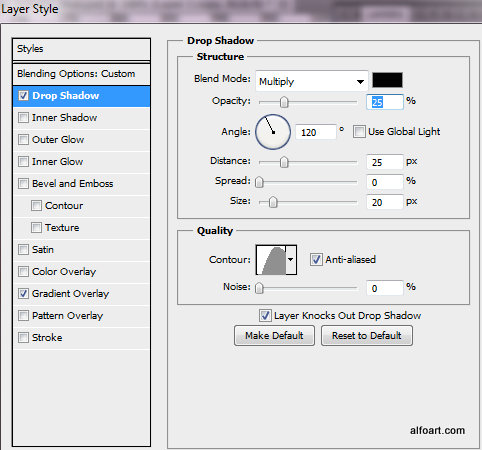
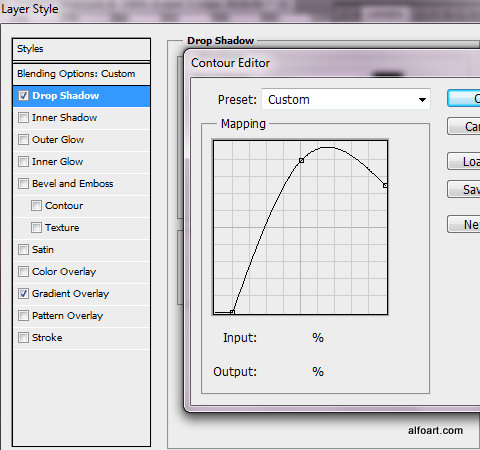
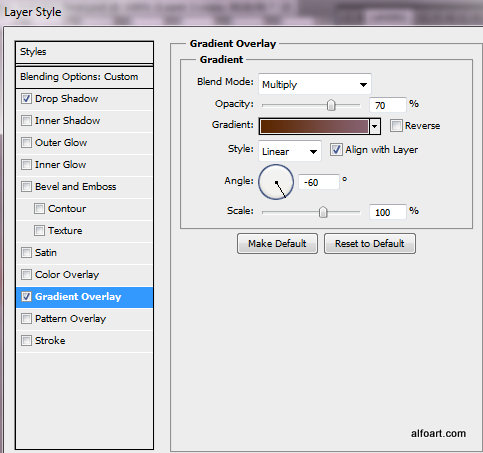
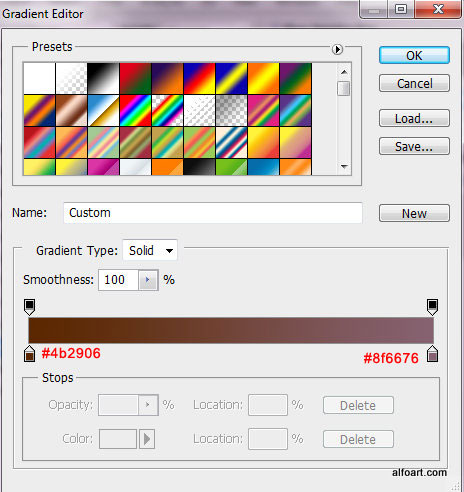
- Then apply Gaussian Blur filter to the shadow layer.
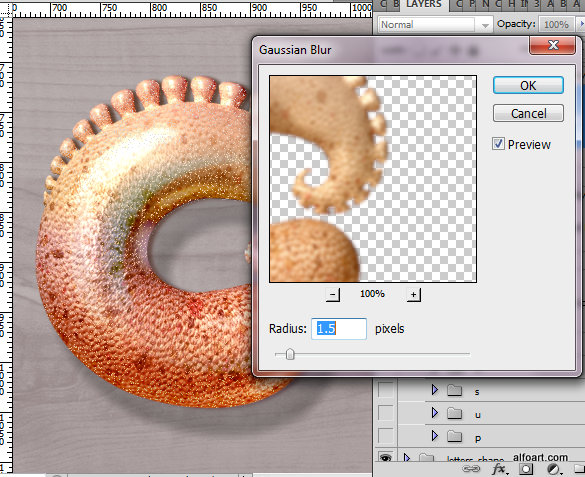
- Use the same actions to create others letters.
- Here is the description of eye creation.
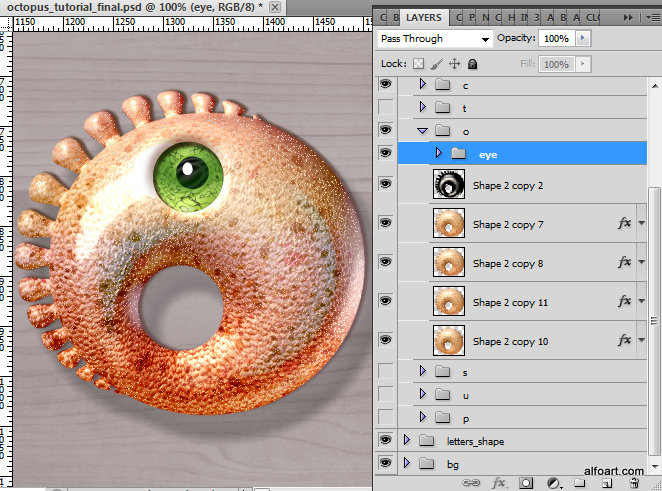
- Create round shape.
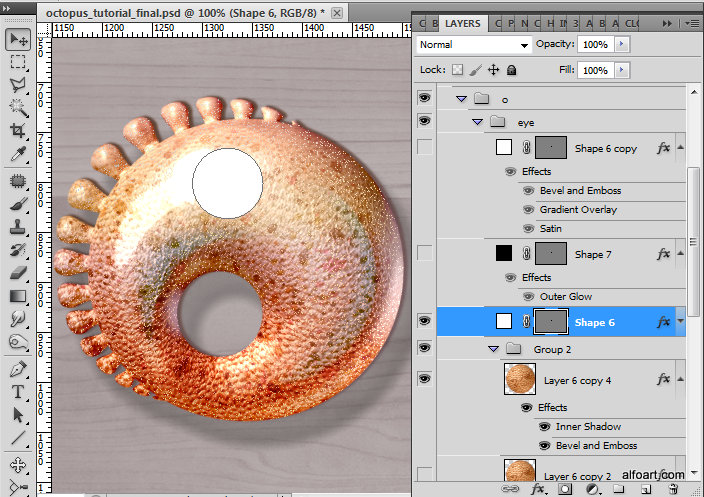
- Apply Fill = 0% and following layer style effects. Use preset Photoshop "Strings" pattern.
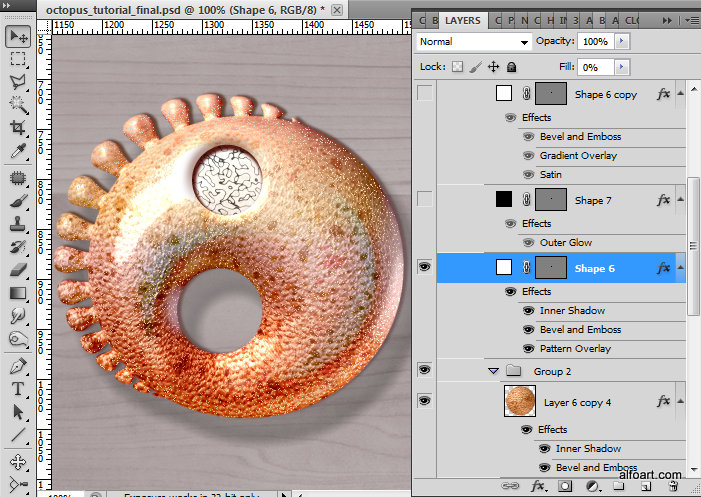
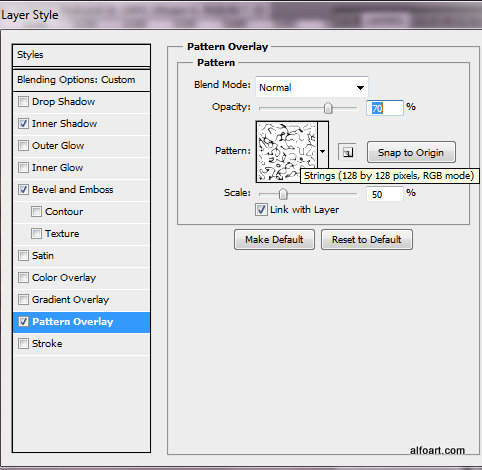
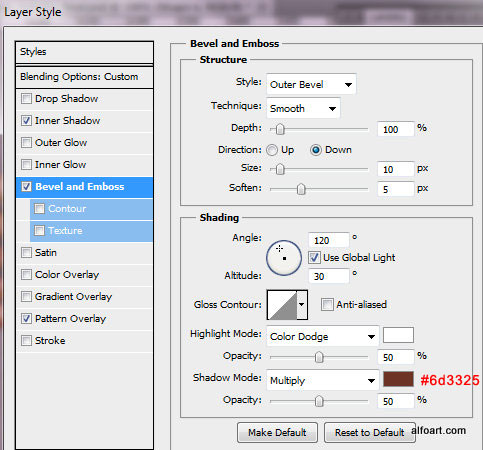
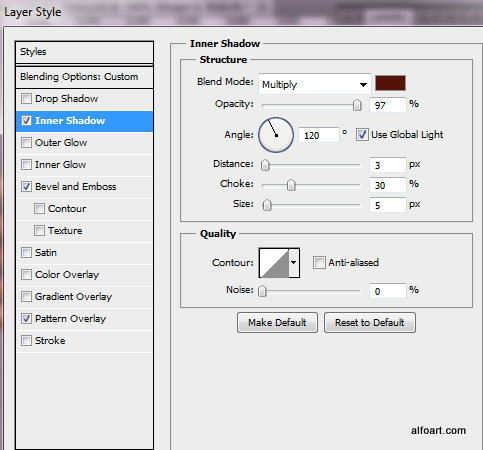
- Create smaller circle in a new layer.