| You may get .psd* file of "Fairy night. Beanstalk" Photoshop tutorial by making a payment. Put the tutorial title in "Add special instructions to seller" line of PayPal and it will be sent to you shortly. |
- Go to Filter > Distort > Lens Correction.
.jpg)
- Apply Multiply Blending Mode to this layer.
.jpg)
- Insert Moon image. Apply Auto contrast. Cut out round peace of the Moon and paste it into a new layer.
- Apply Screen Blending Mode for the both layers and 30% Opacity for the right segment of the Moon. For the left segment apply Outer Glow effect.
.jpg)
.jpg)
- Merge all layers.
.jpg)
- Insert any old paper texture. Apply Multiply Blending Mode and play with Opacity settings.
.jpg)
- Duplicate art layer and place it above paper layer. Go to Image > Adjustments > Equalize.
- Apply Multiply Blending Mode and Opacity 12% to created layer.
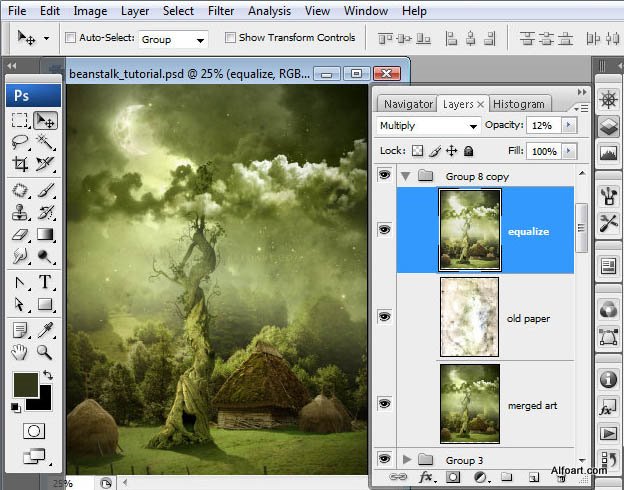
And here is the result!







